If you would like to set up a lock screen on your phone, start from the next step. If you would like to change the SIM pin code, jump to step 13. Make sure you have your Tigo SIM PIN before you start the guide. NOTICE: SCREEN IMAGES MAY DIFFER FROM YOUR ACTUAL DEVICE.
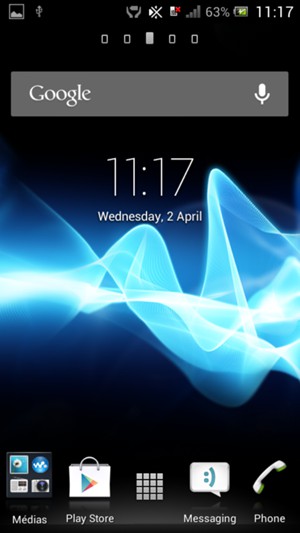
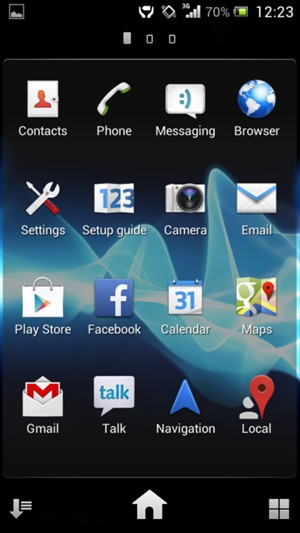
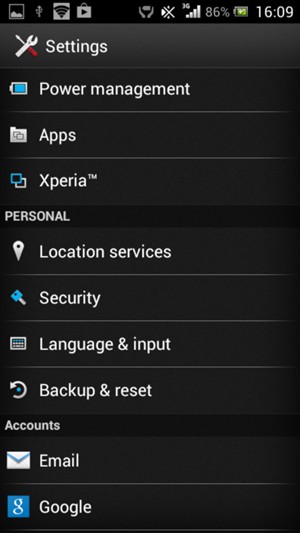
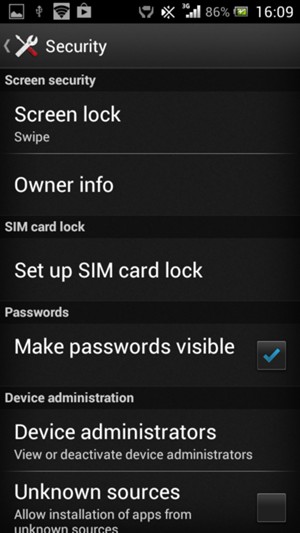
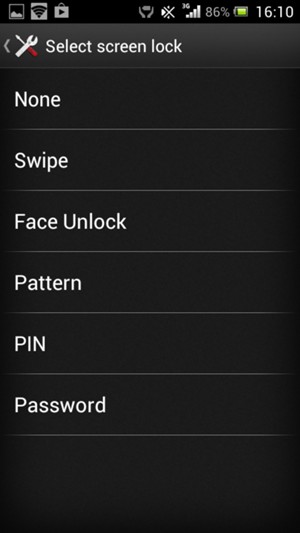
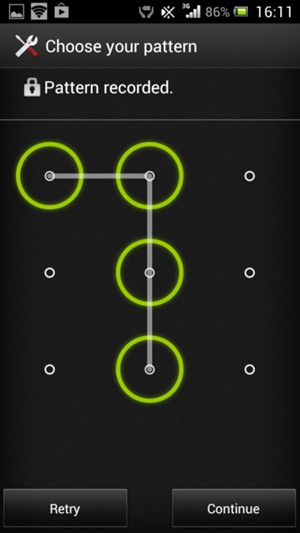
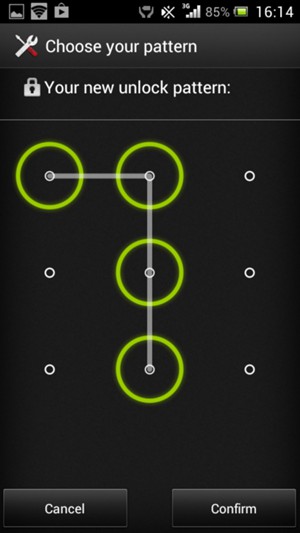
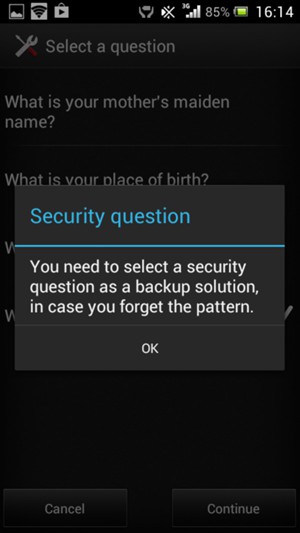
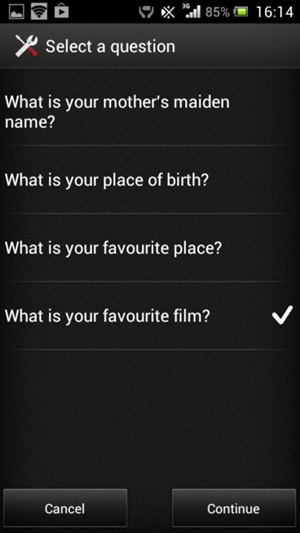
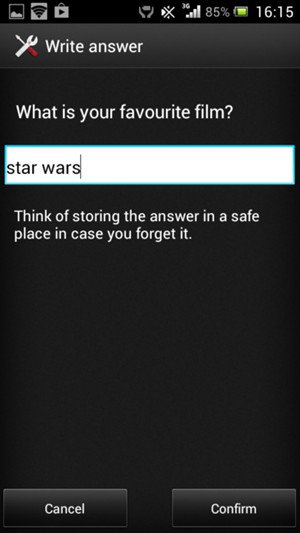
Answer
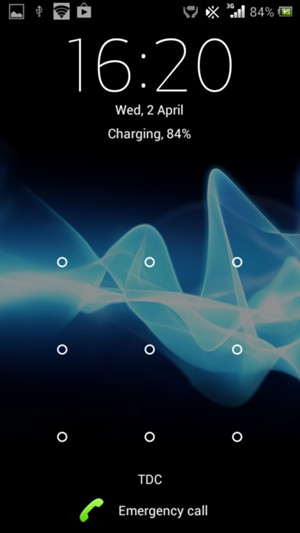
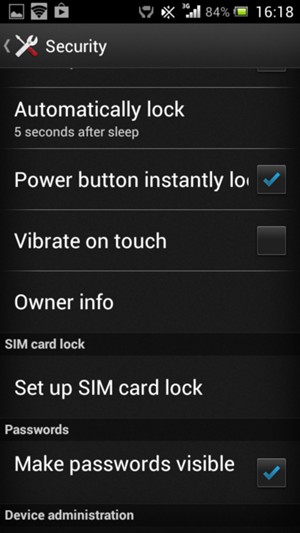
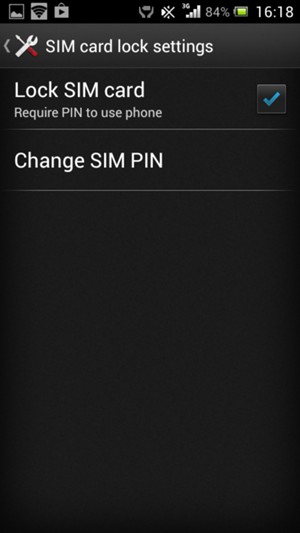
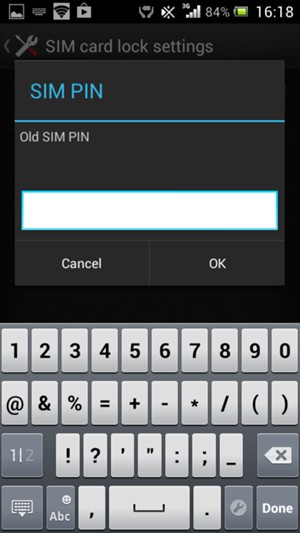
Old SIM PIN
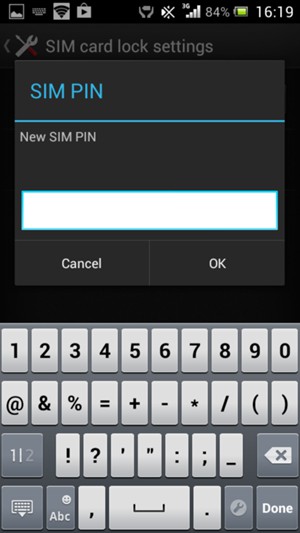
New SIM PIN
Your SIM PIN has been changed.
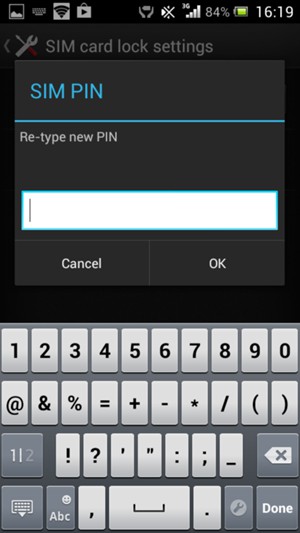
Confirm new SIM PIN