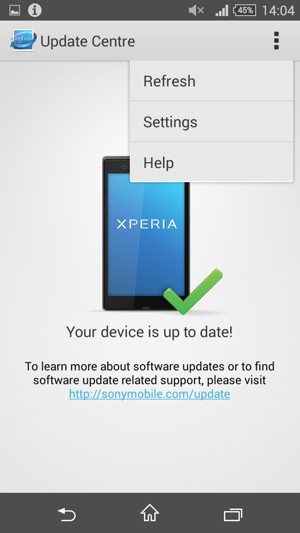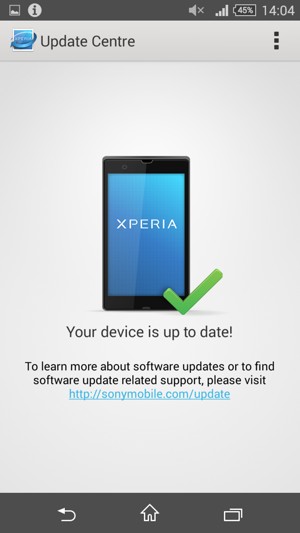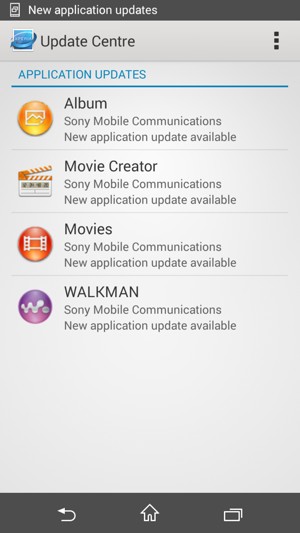This guide will show you how to update your Xperia to the latest software version. Updates give you access to new improvements and fixes bugs on your phone. It is recommended to back up your phone before you start this guide. NOTICE: SCREEN IMAGES MAY DIFFER FROM YOUR ACTUAL DEVICE.
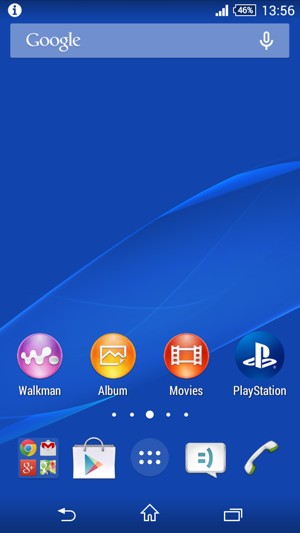
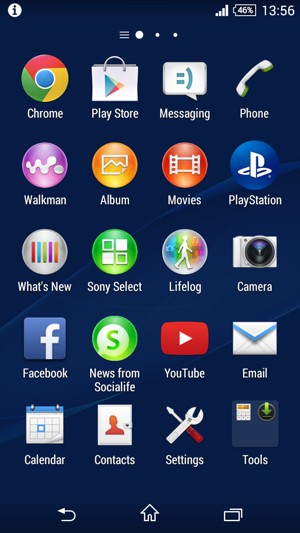
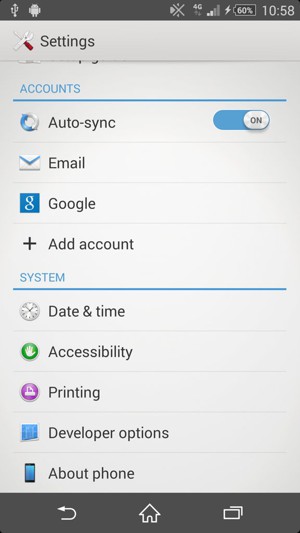
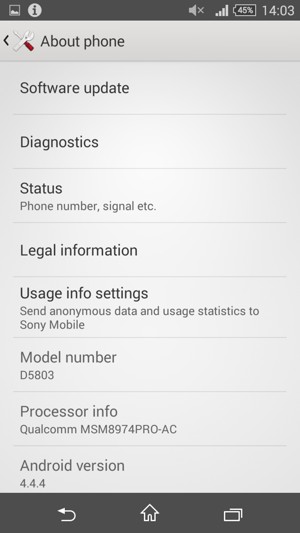
Note: The Menu button may be placed elsewhere on your screen or your device.