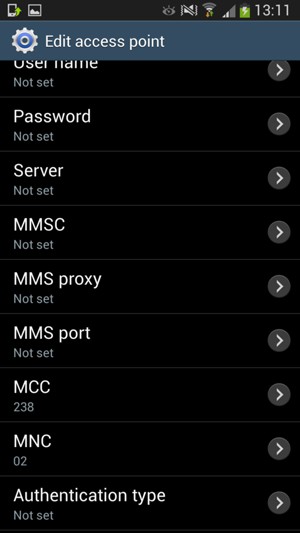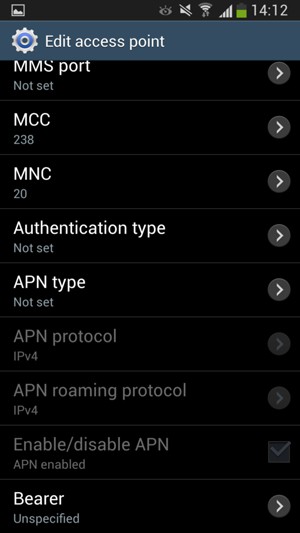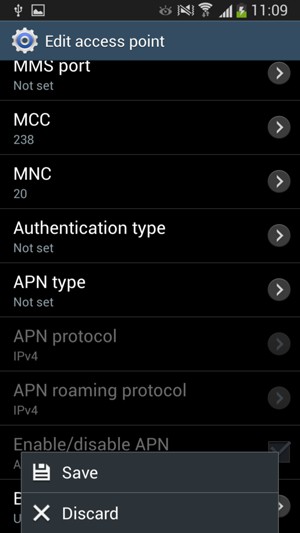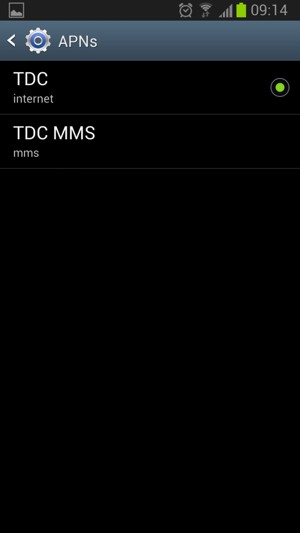This guide will show you how to set up MMS on your phone either by resetting your phone to default MMS settings or by setting up MMS manually.
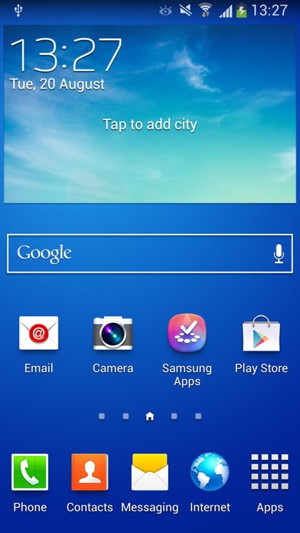
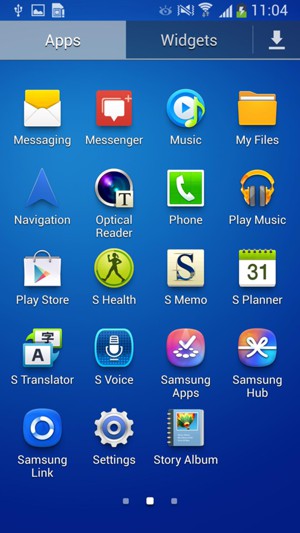
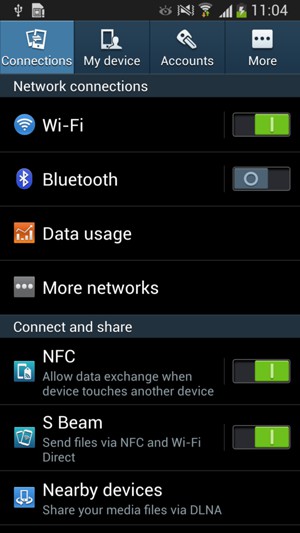
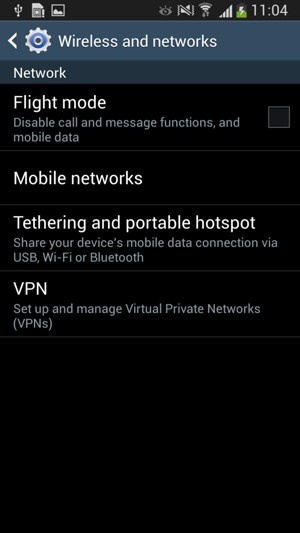
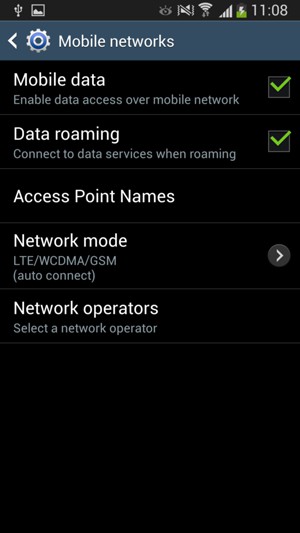
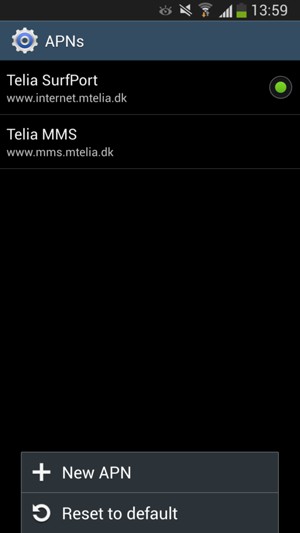
MMS problems should be solved at this point. Please continue the guide if you still cannot send/receive MMS.
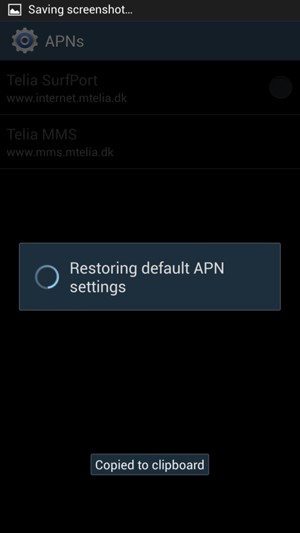
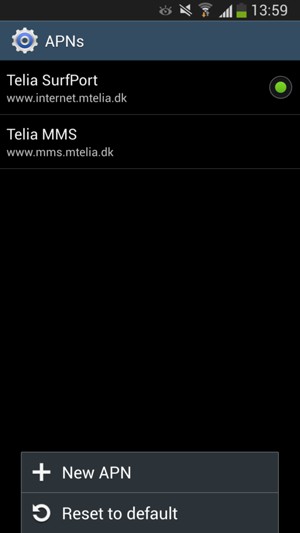
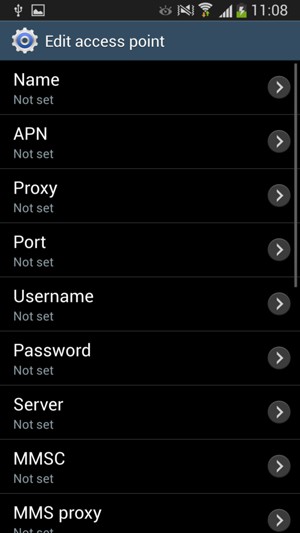
Note: Only the values that are highlighted in yellow should be changed.