If you would like to set up a lock screen on your phone, start from the next step. If you would like to change the SIM pin code, jump to step 12. Make sure you have your Public SIM PIN before you start the guide.

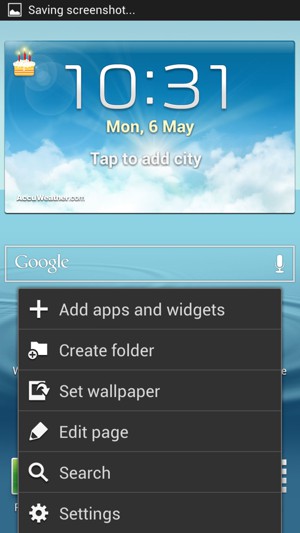
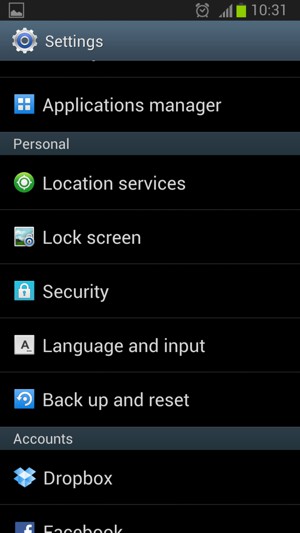
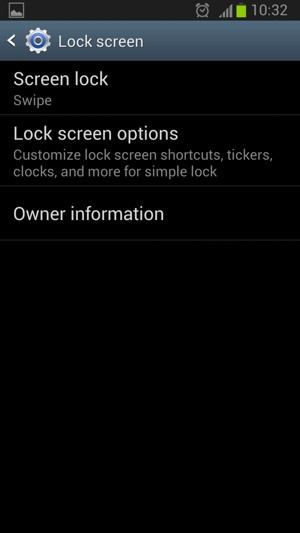
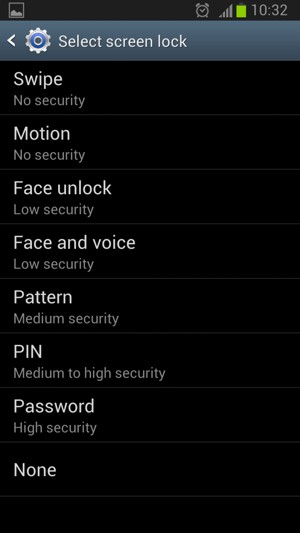
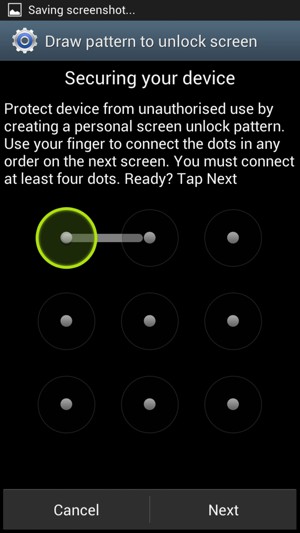
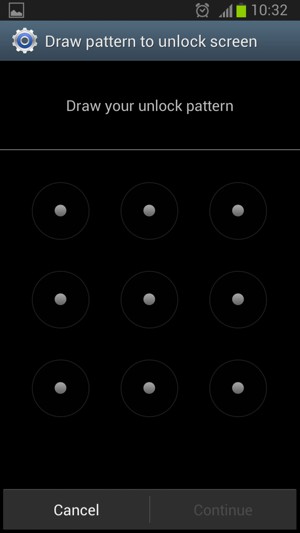
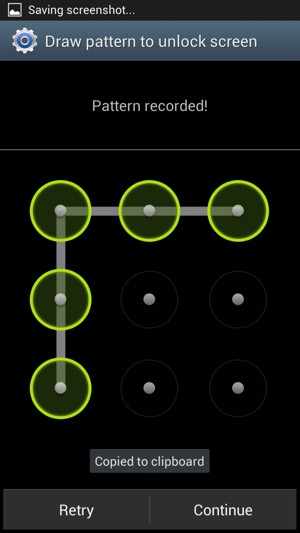
Text
Text
Make sure you set the same pattern
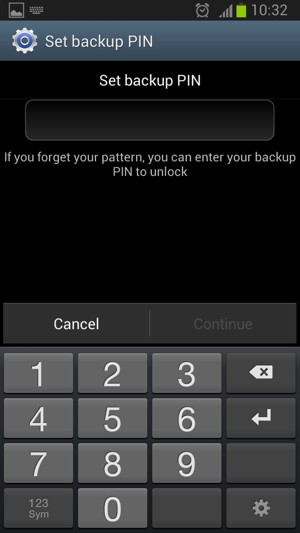
Backup PIN
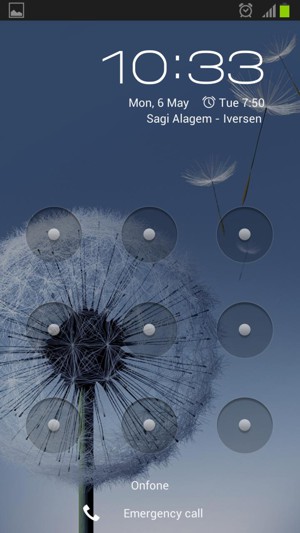
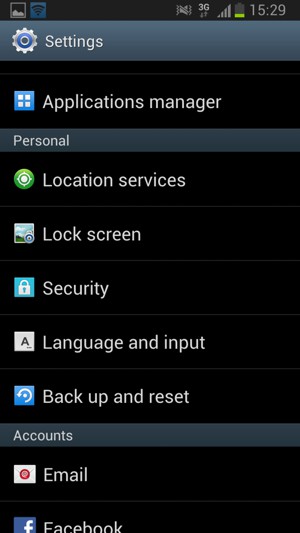
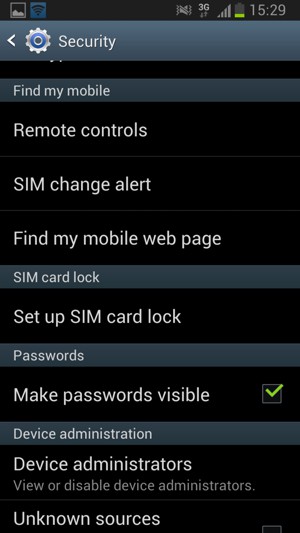
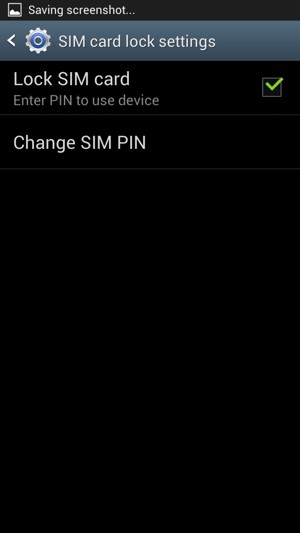
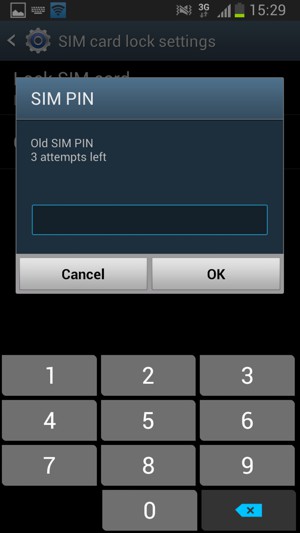
Old SIM PIN
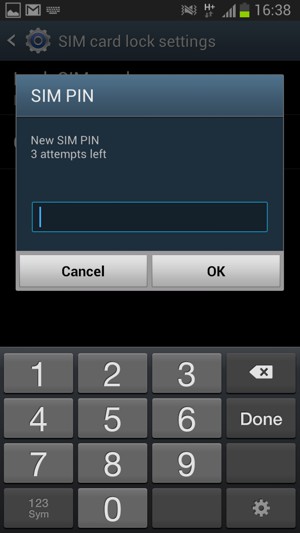
New SIM PIN
Your SIM PIN has been changed.
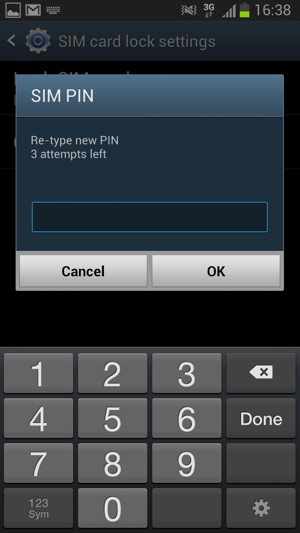
Confirm new SIM PIN