If you would like to set up a lock screen on your phone, start from the next step. If you would like to change the SIM pin code, jump to step 9. Make sure you have your Public SIM PIN before you start the guide. NOTICE: SCREEN IMAGES MAY DIFFER FROM YOUR ACTUAL DEVICE.
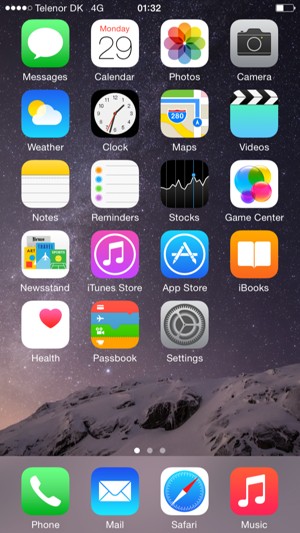
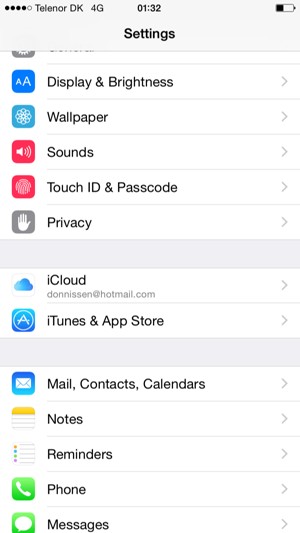
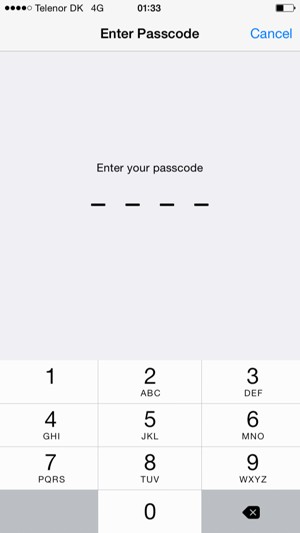
Select Turn Passcode Off and enter your passcode if you want to set the passcode off entirely.
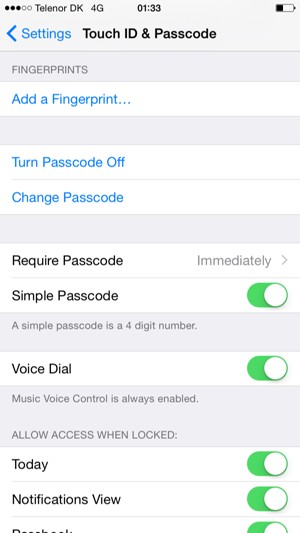
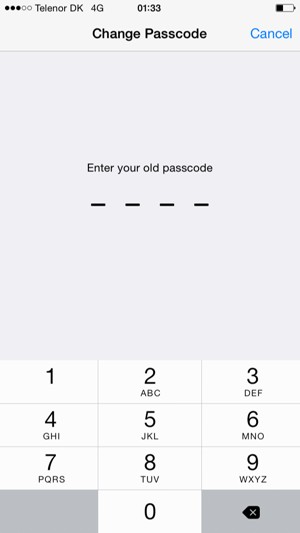
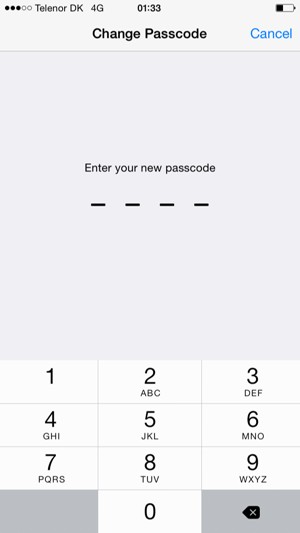
Your phone passcode is now changed.
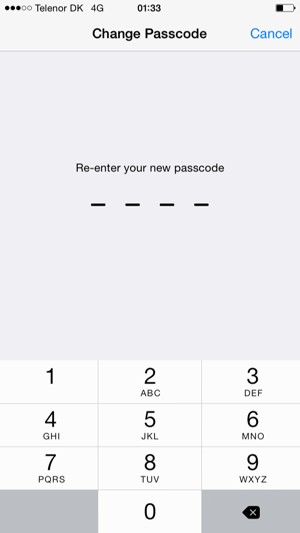
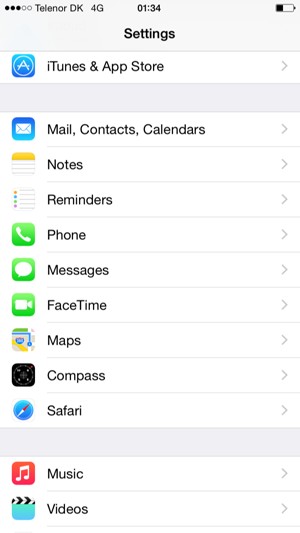
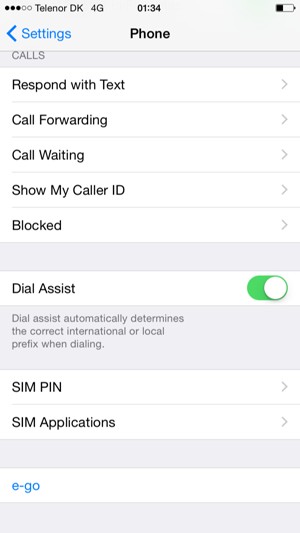
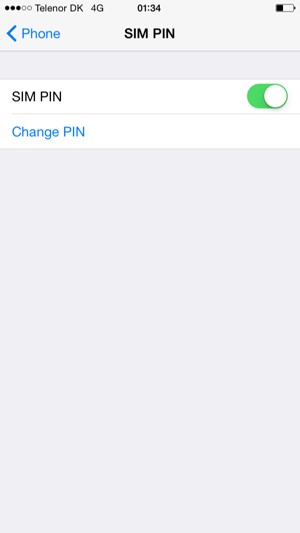
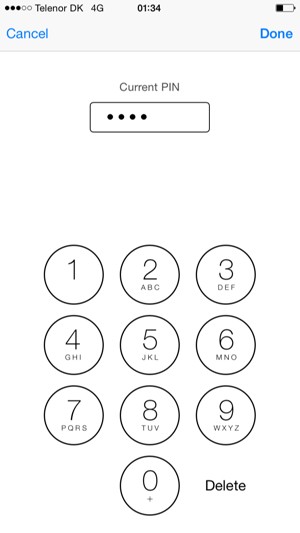
Current PIN
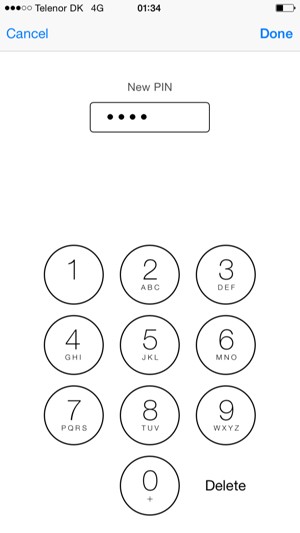
New PIN
Your SIM PIN has been changed.

Confirm New PIN