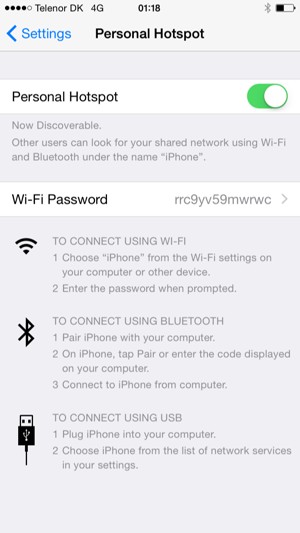If you are not connected to a Wi-Fi or local network and want to use the Internet on your computer or any other Wi-Fi compatible device, you can use your phone as a modem. This guide shows with a few easy steps how to establish an Internet connection between your phone and your preferred device. NOTICE: SCREEN IMAGES MAY DIFFER FROM YOUR ACTUAL DEVICE.
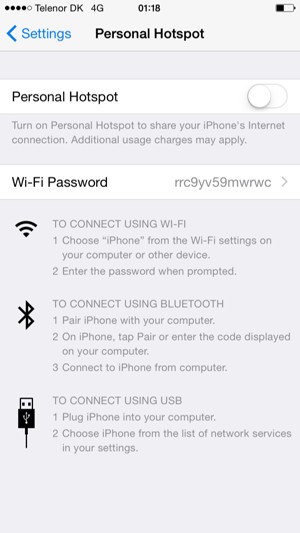
This pop-up screen will only appear if Wi-Fi and Bluetooth are not turned on before you start this guide.
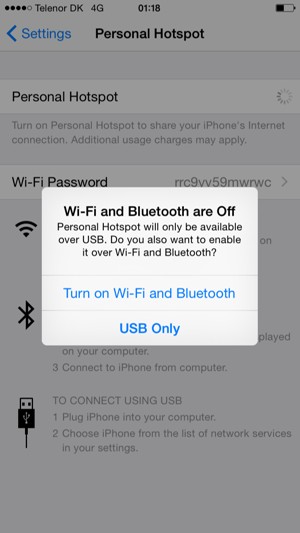
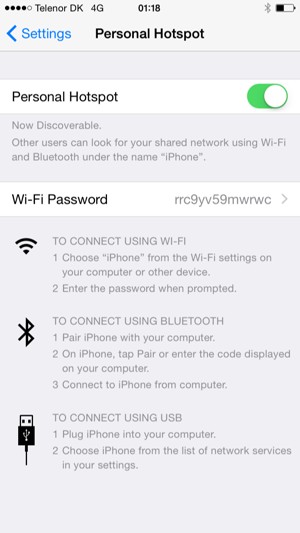
Password
Select your phone from the list of Wi-Fi networks on your computer or any other Wi-Fi compatible device and enter your password. To turn off your Hotspot, simply set Personal Hotspot to off.