If you would like to change the SIM pin code, start from the next step. If you would like to set up a lock screen on your phone, jump to step 11. Make sure you have your Public SIM PIN before you start the guide. NOTICE: SCREEN IMAGES MAY DIFFER FROM YOUR ACTUAL DEVICE.
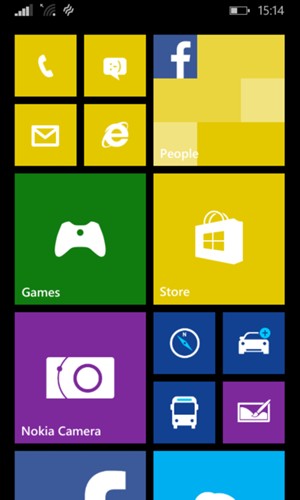
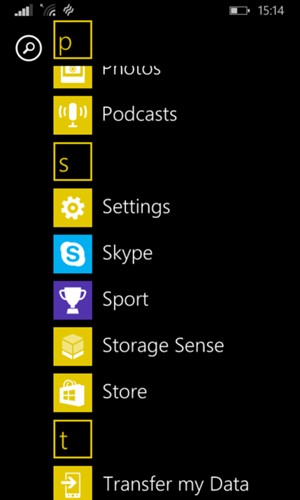

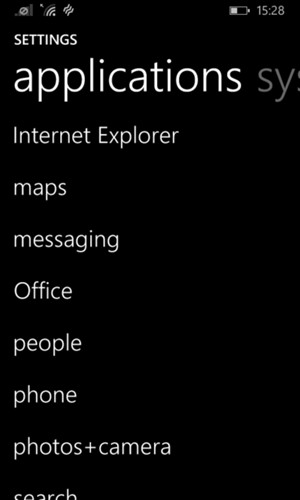
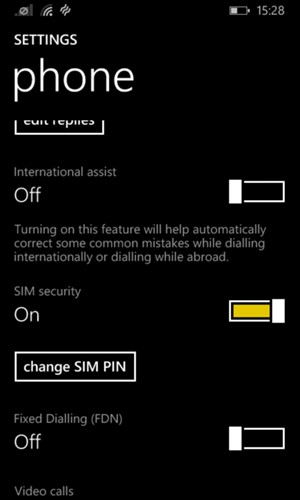
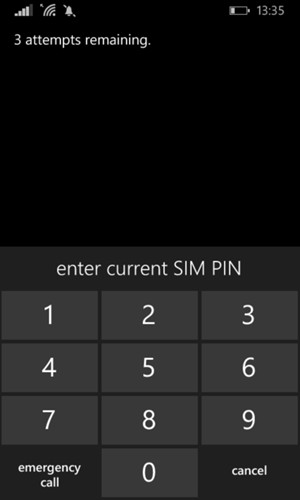
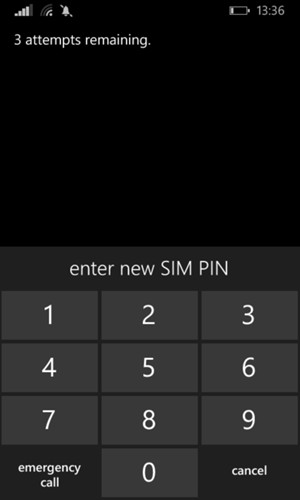
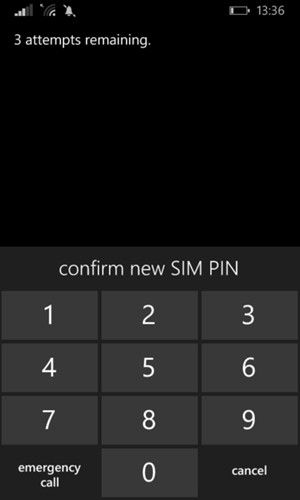
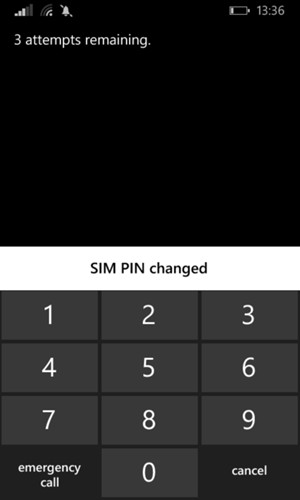
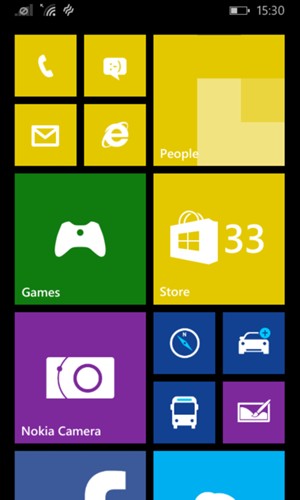
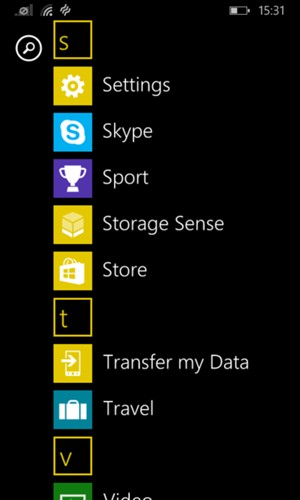
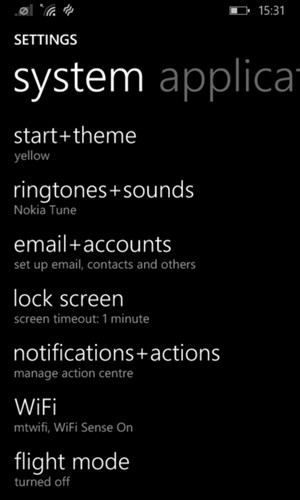
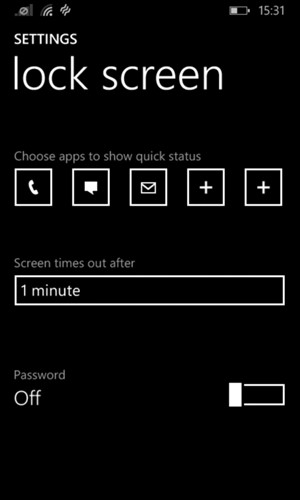
Your phone is now secure with a screen lock.
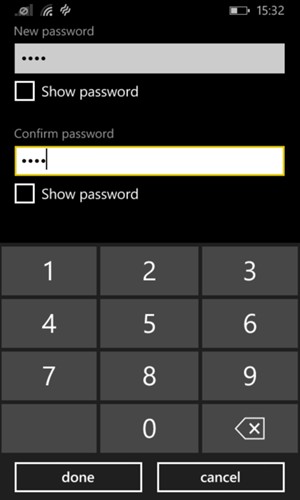
Password
Confirm password