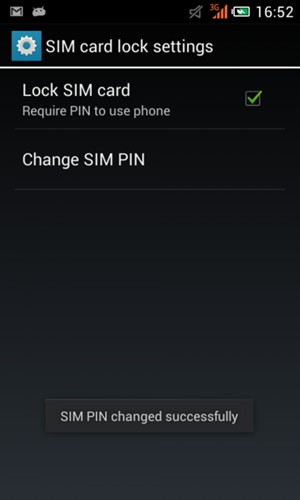If you would like to set up a lock screen on your phone, start from the next step. If you would like to change the SIM pin code, jump to step 10. Make sure you have your Public SIM PIN before you start the guide. NOTICE: SCREEN IMAGES MAY DIFFER FROM YOUR ACTUAL DEVICE.
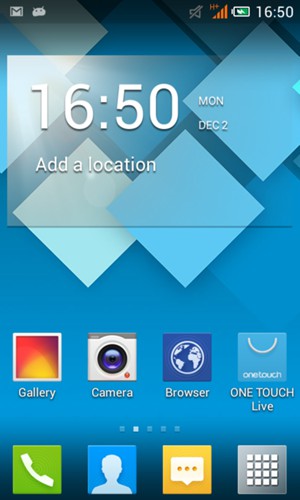
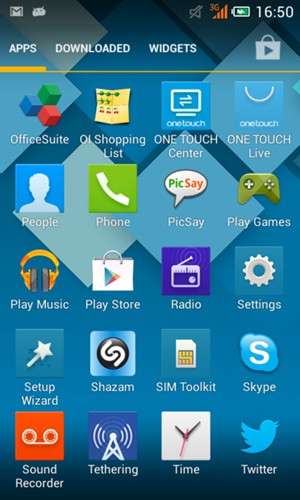
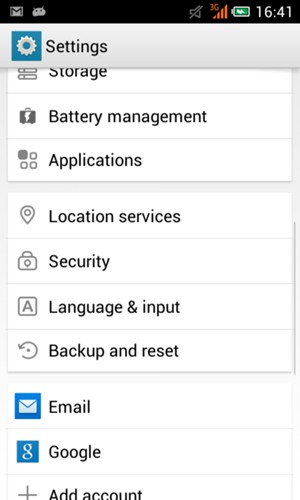
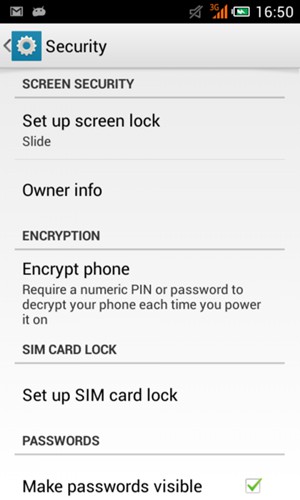
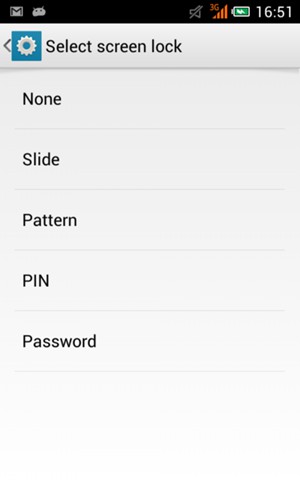
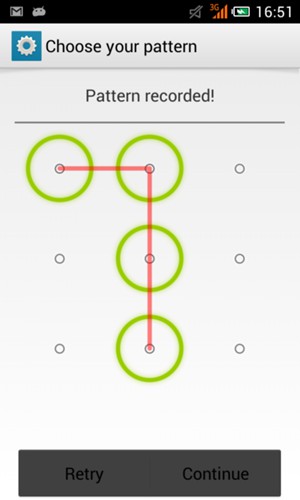
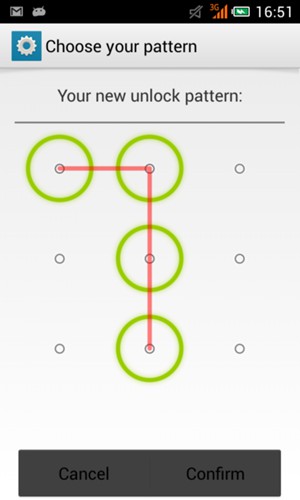
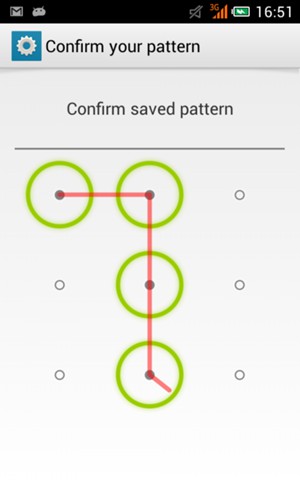
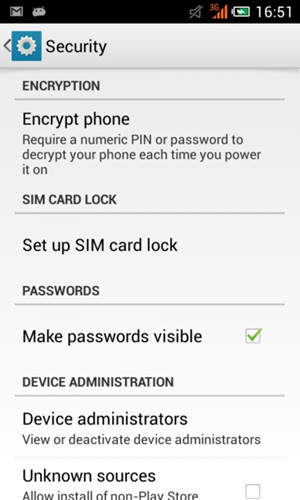
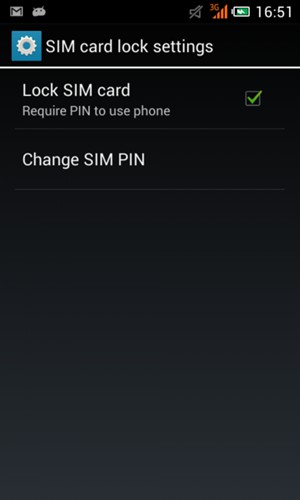
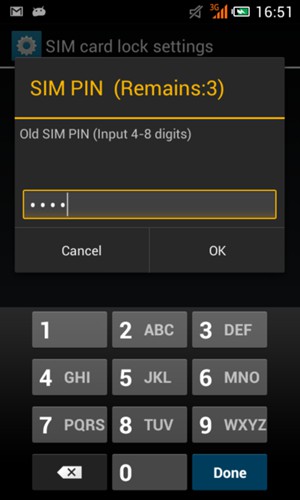
Old SIM PIN
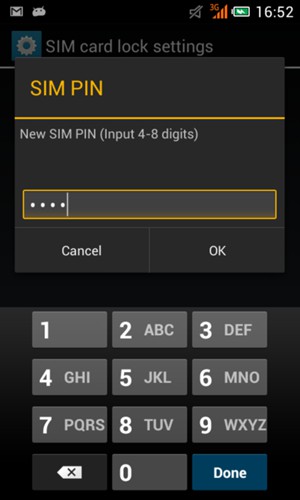
New SIM PIN
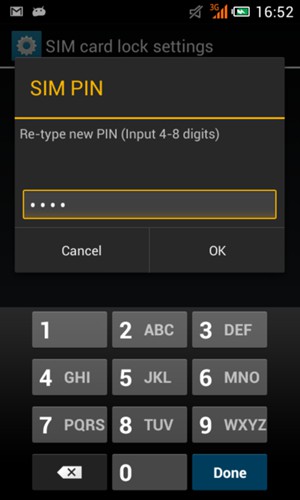
New SIM PIN