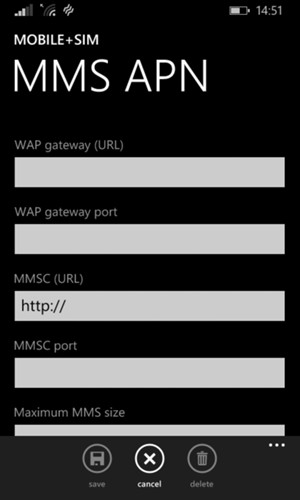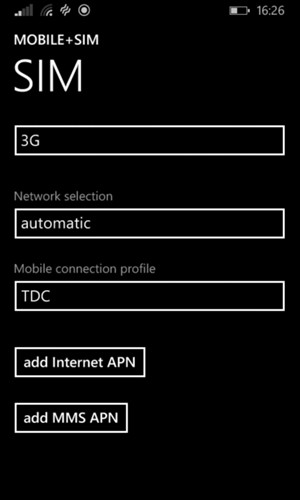This guide will show you how to set up MMS manually on your Windows Phone. NOTICE: SCREEN IMAGES MAY DIFFER FROM YOUR ACTUAL DEVICE.
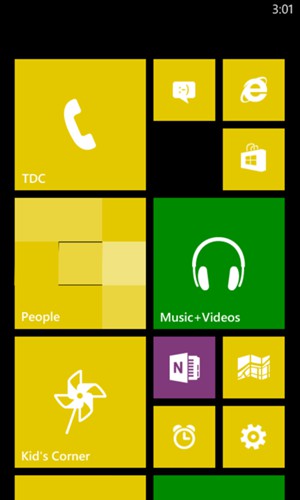
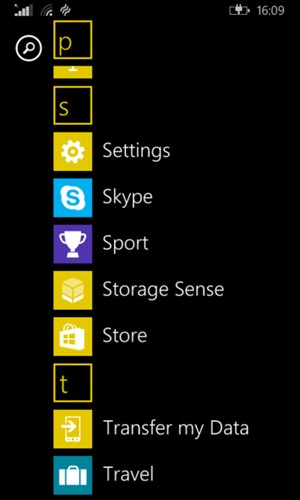
If you cannot find mobile + SIM, continue to the next step.
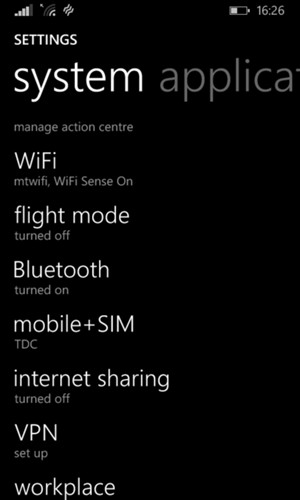
If you cannot find SIM settings, continue to the next step.

If you cannot see this screen, continue to the next step.
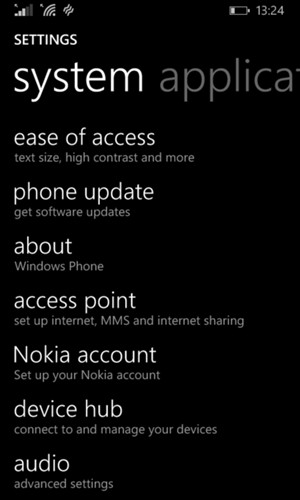
MMS problems should be solved at this point. Please continue the guide if you still cannot send/receive MMS.
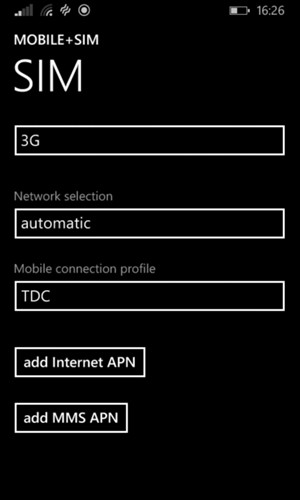
Digicel
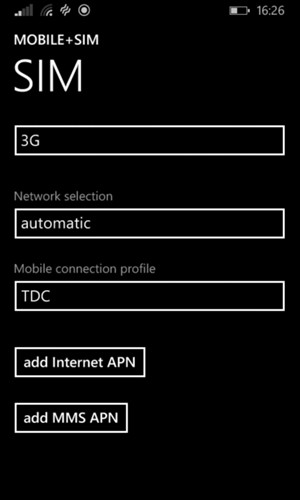
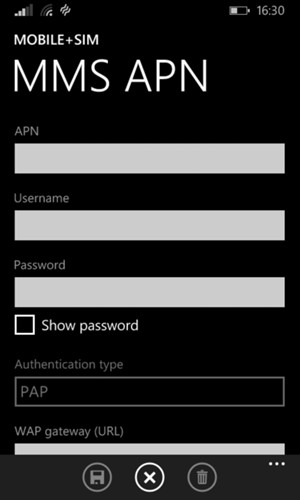
wap.digicelpacific.com
If you cannot find v button, continue to the next step.
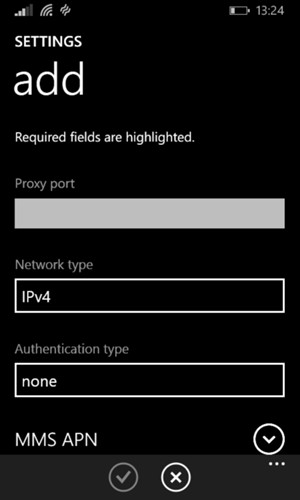
Note: Only the values that are highlighted in yellow should be changed.
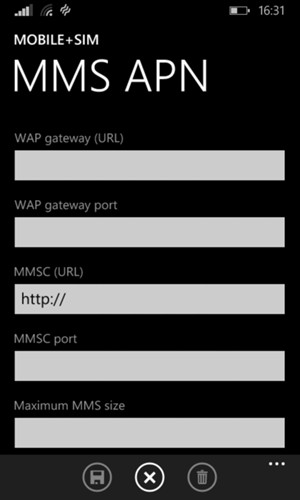
10.150.122.11
8990
http://mms.digicelpacific.com:8990