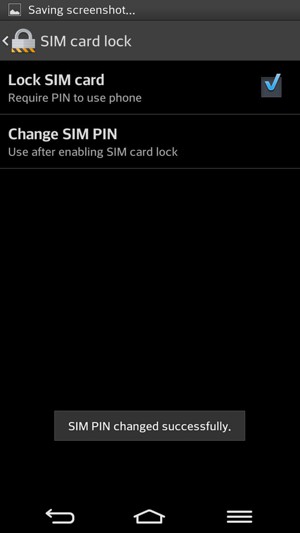If you would like to set up a lock screen on your phone, start from the next step. If you would like to change the SIM pin code, jump to step 15. Make sure you have your Digicel SIM PIN before you start the guide. NOTICE: SCREEN IMAGES MAY DIFFER FROM YOUR ACTUAL DEVICE.
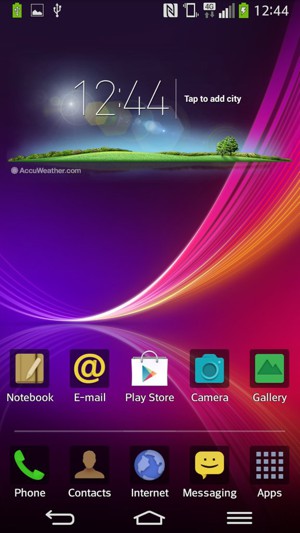
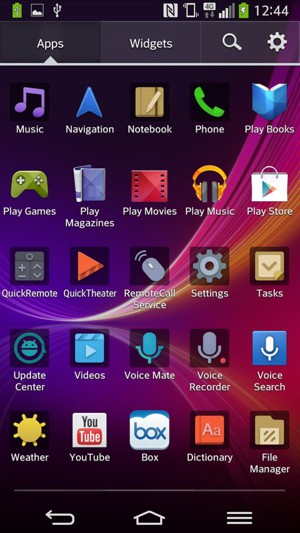
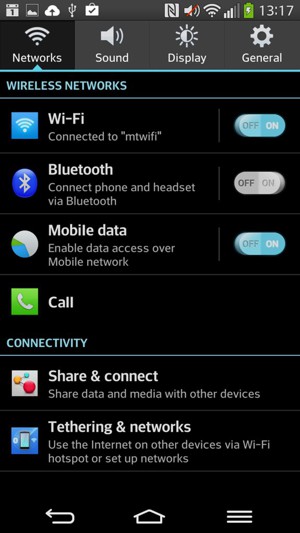

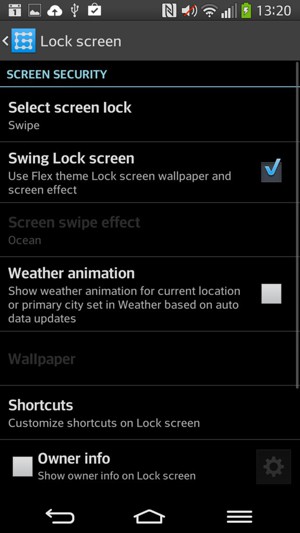
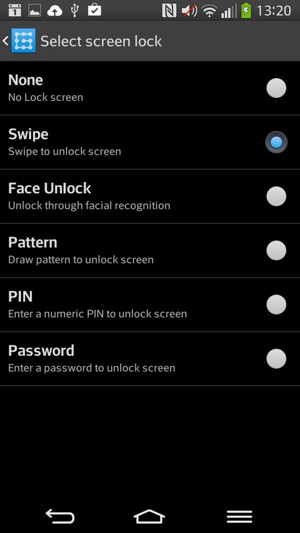
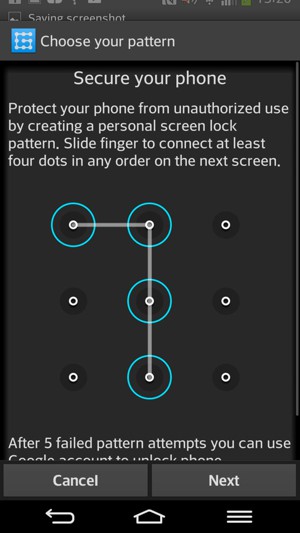
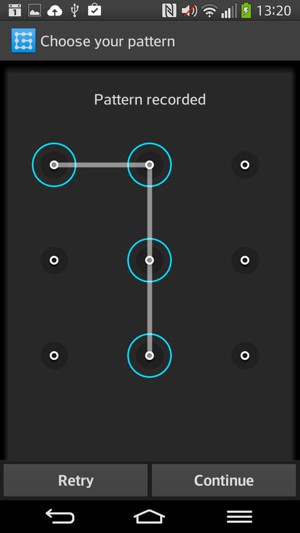
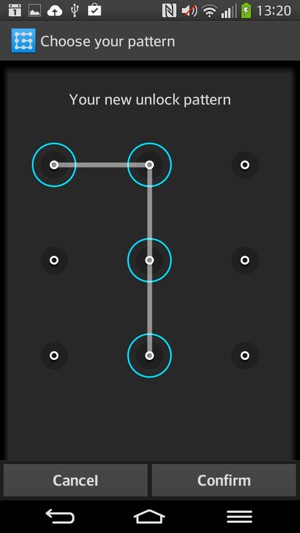
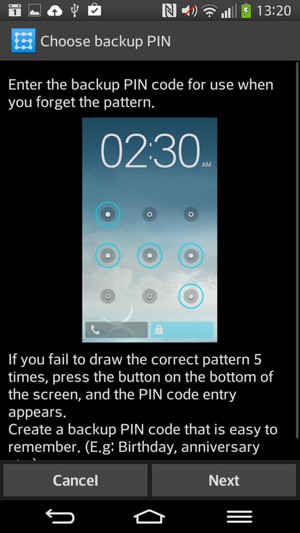
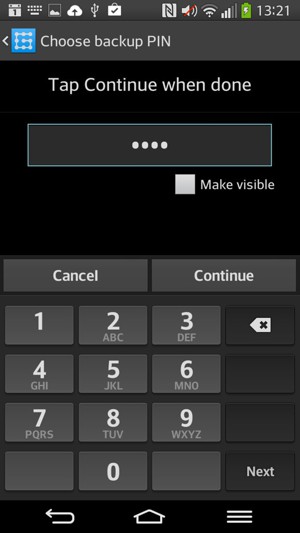
Backup PIN
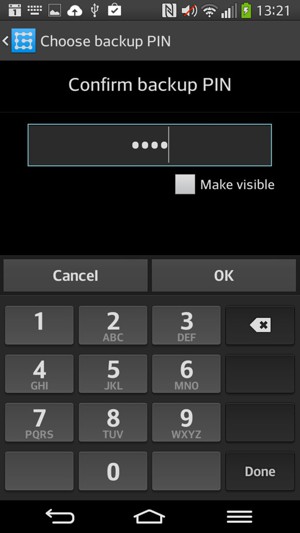
Confirm backup PIN
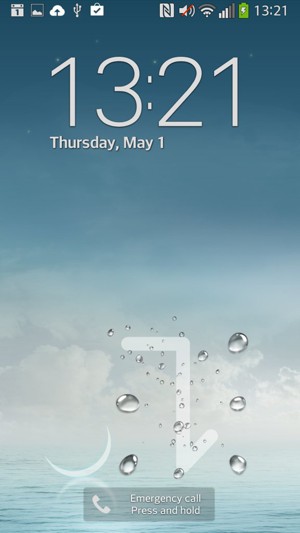

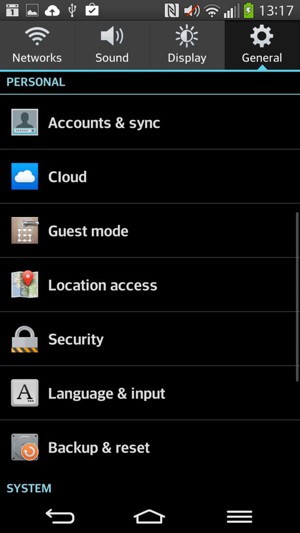
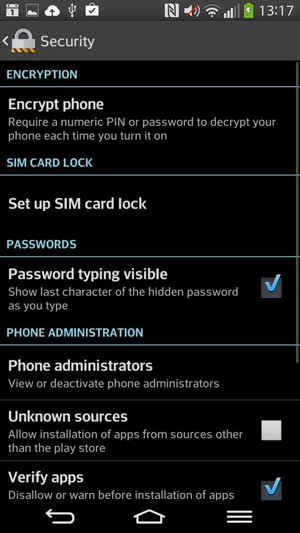
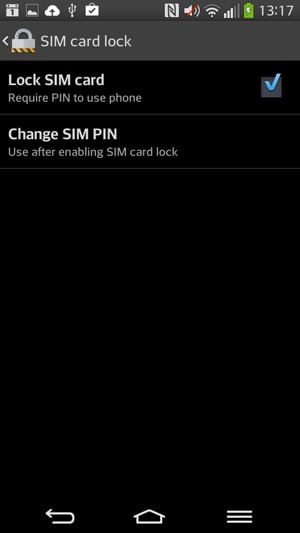
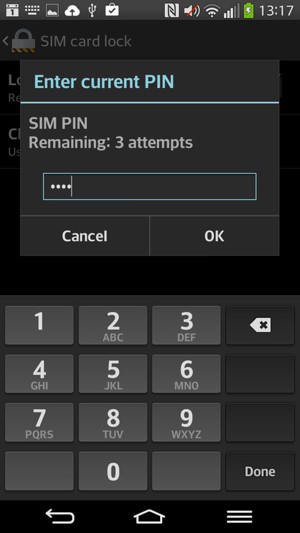
Current SIM PIN
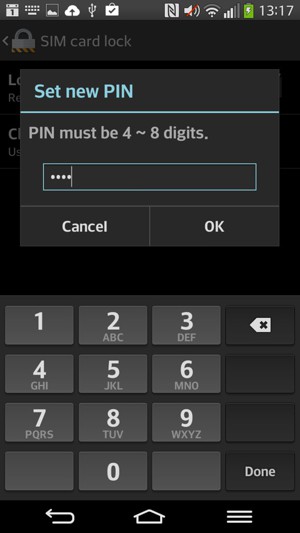
New SIM PIN
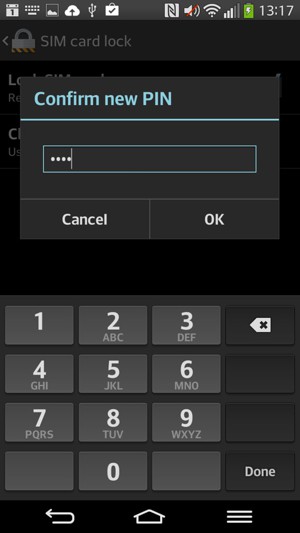
Confirm new SIM PIN