If you would like to set up a lock screen on your phone, start from the next step. If you would like to change the SIM pin code, jump to step 12. Make sure you have your Digicel SIM PIN before you start the guide. NOTICE: SCREEN IMAGES MAY DIFFER FROM YOUR ACTUAL DEVICE.
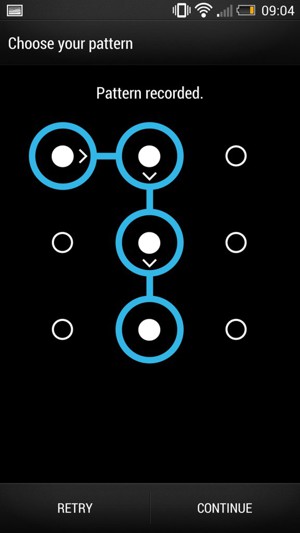
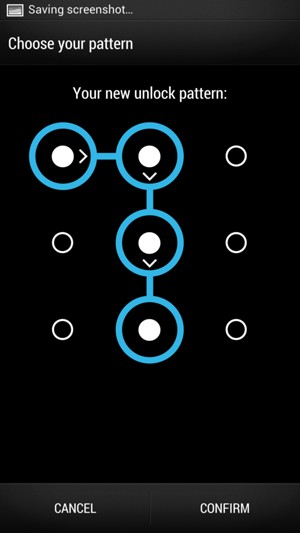
Old SIM PIN
New SIM PIN
Confirm new SIM PIN