This guide will show you how to set up MMS on your phone either by resetting your phone to default MMS settings or by setting up MMS manually. NOTICE: SCREEN IMAGES MAY DIFFER FROM YOUR ACTUAL DEVICE.
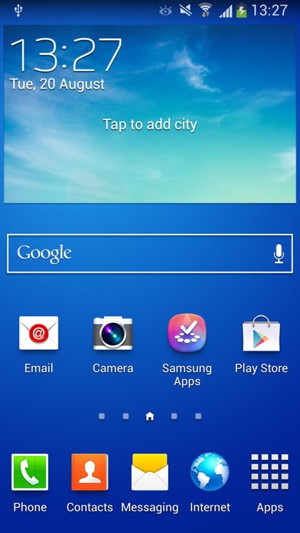
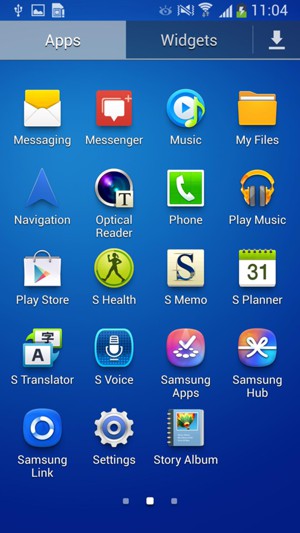
If you cannot find Connections, continue to the next step.
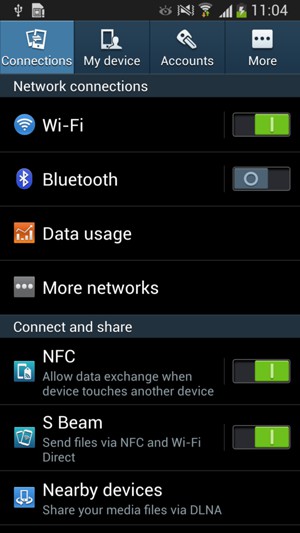
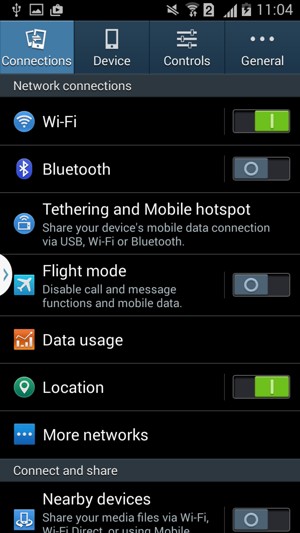
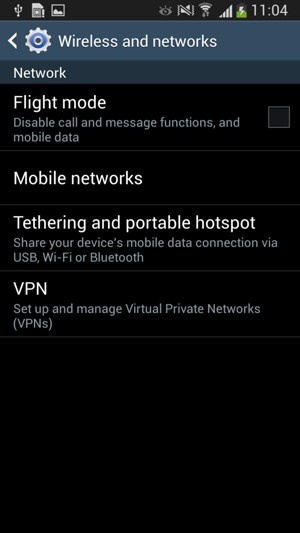
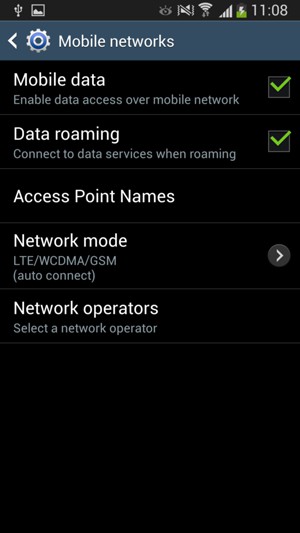
Note: The Menu button may be placed elsewhere on your screen or your device.
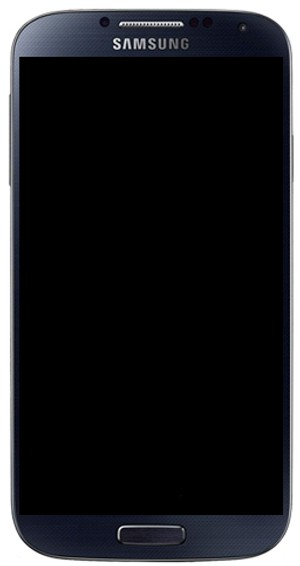
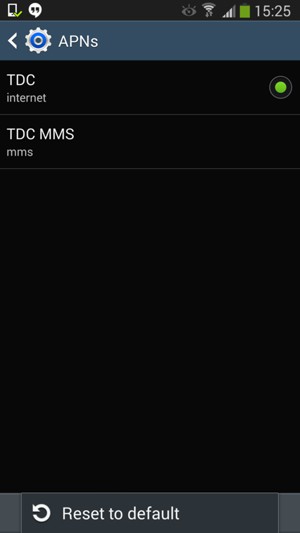
MMS problems should be solved at this point. Please continue the guide if you still cannot send/receive MMS.
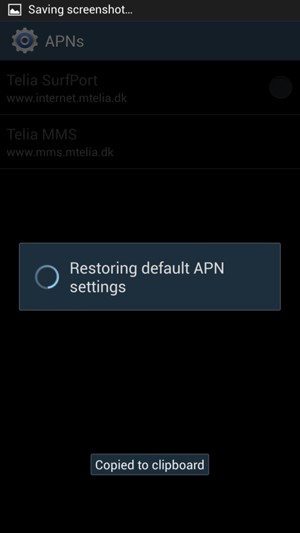
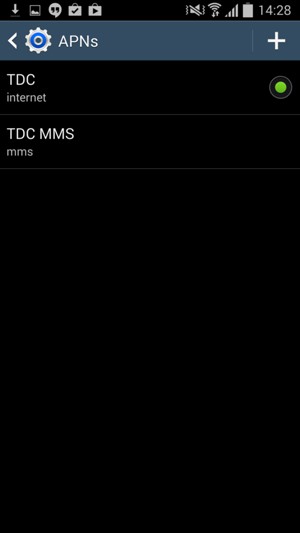
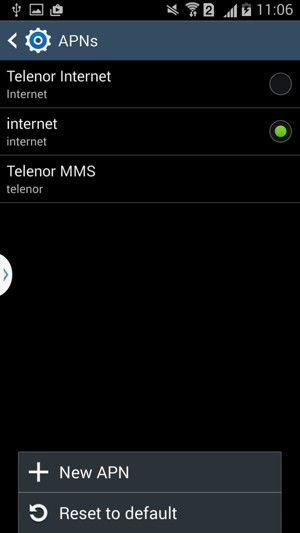
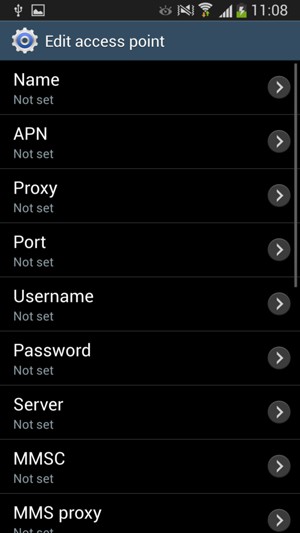
Digicel MMS
wap
Note: Only the values that are highlighted in yellow should be changed.
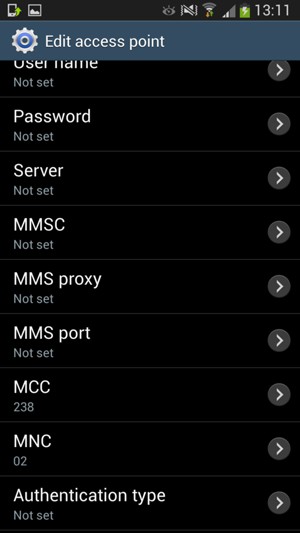
http://mms.digicelgroup.com
172.16.7.12
8080
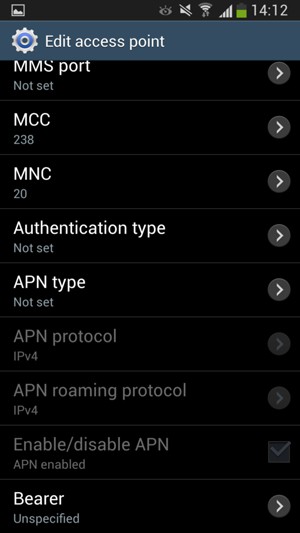
mms
Note: The Menu button may be placed elsewhere on your screen or your device.
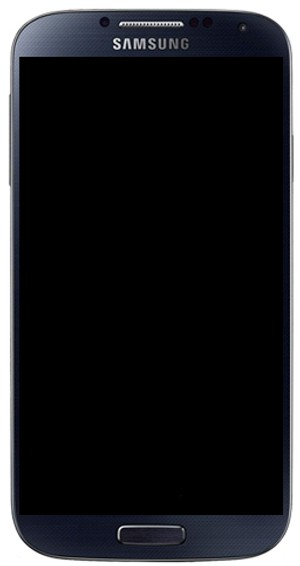
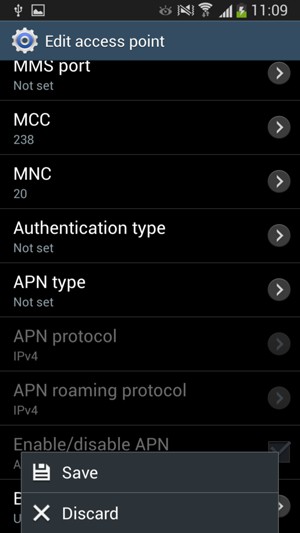
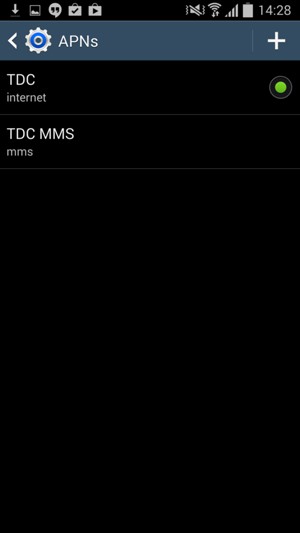
Digicel MMS