If you would like to set up a lock screen on your phone, start from the next step. If you would like to change the SIM pin code, jump to step 13. Make sure you have your Digicel SIM PIN before you start the guide. NOTICE: SCREEN IMAGES MAY DIFFER FROM YOUR ACTUAL DEVICE.
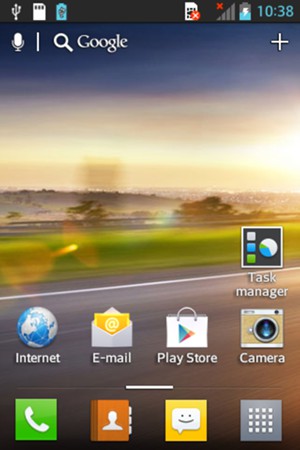
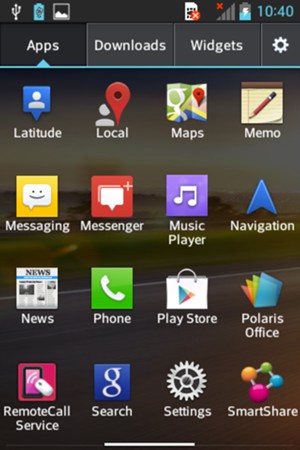
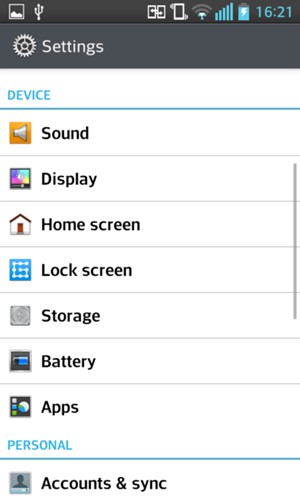
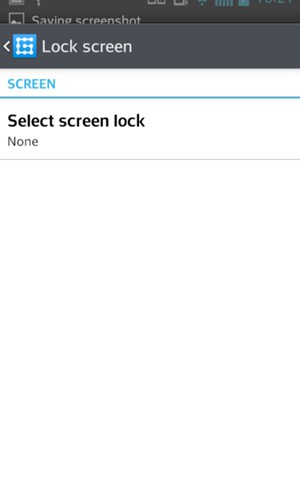
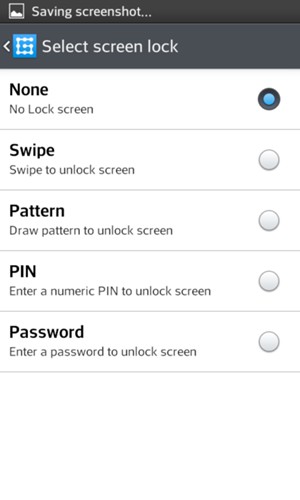
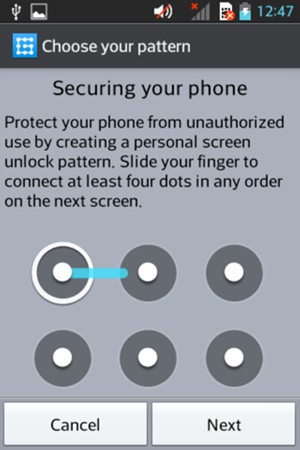
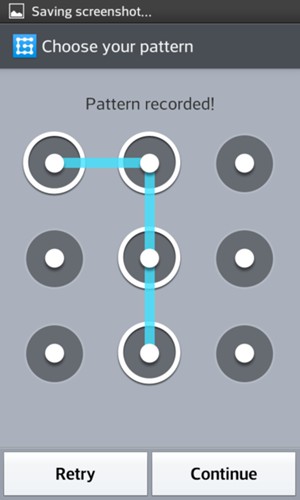
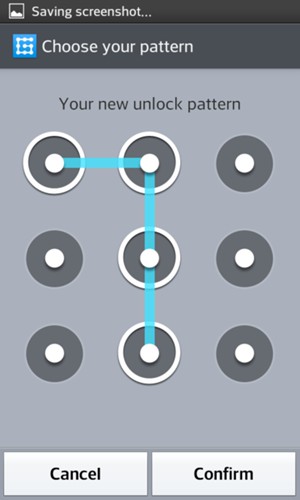
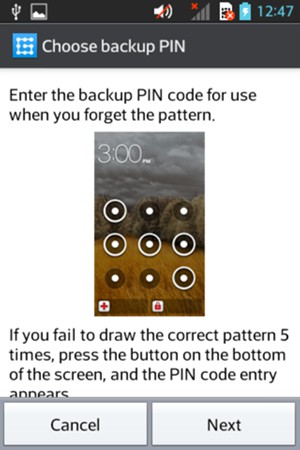
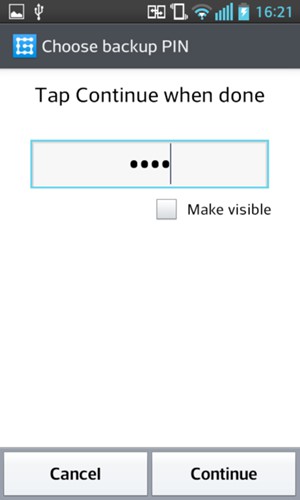
Backup PIN
Your phone is now secure with a screen lock.
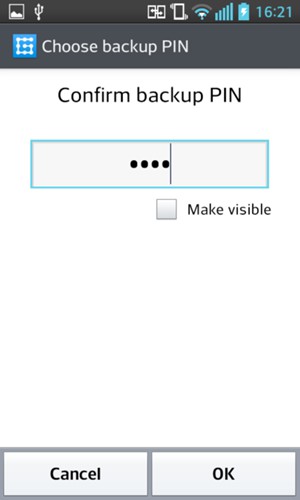
Confirm Backup PIN
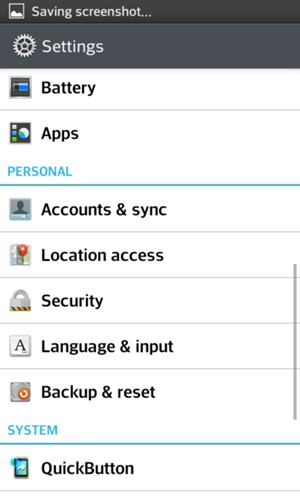
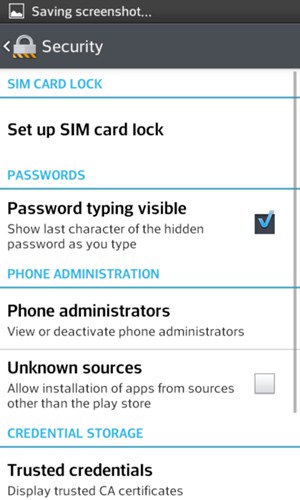
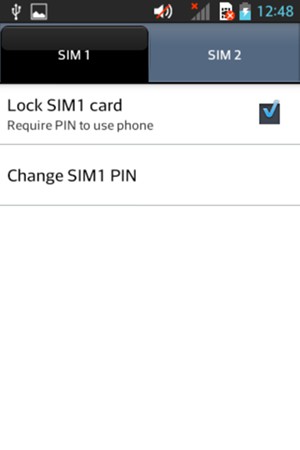
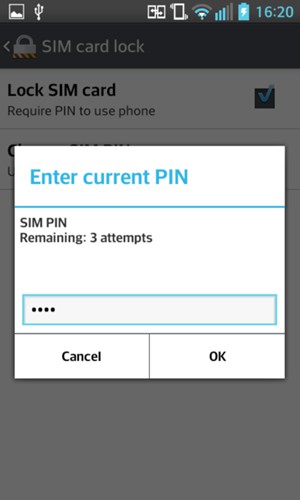
Current SIM PIN
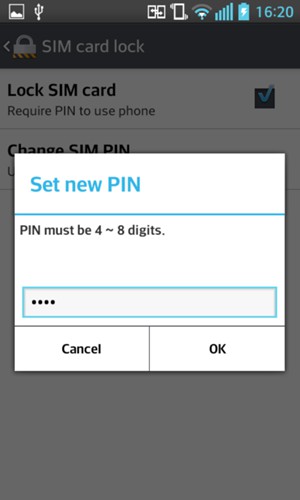
New SIM PIN
Your SIM PIN has been changed.
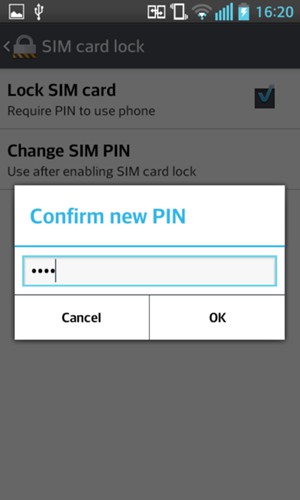
Confirm new SIM PIN