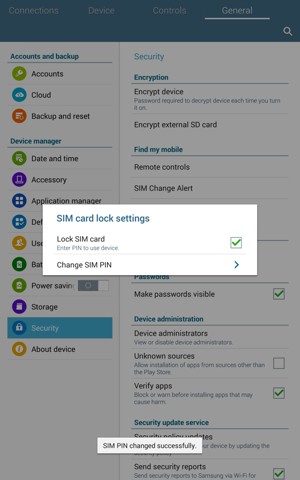If you would like to set up a lock screen on your tablet, start from the next step. If you would like to change the SIM pin code, jump to step 10. Make sure you have your Digicel SIM PIN before you start the guide.
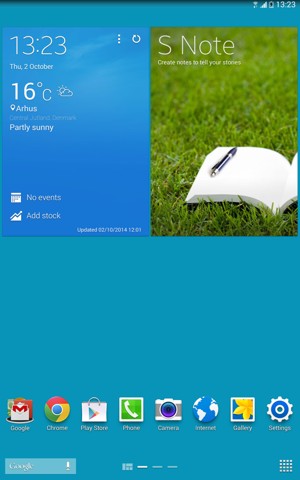
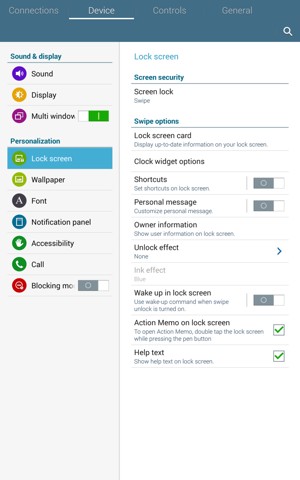
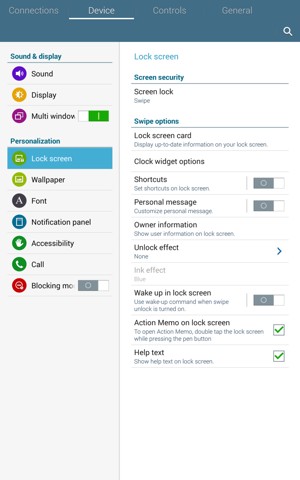
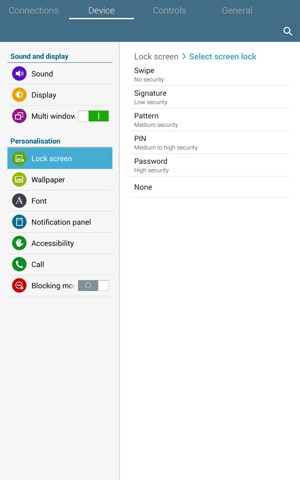
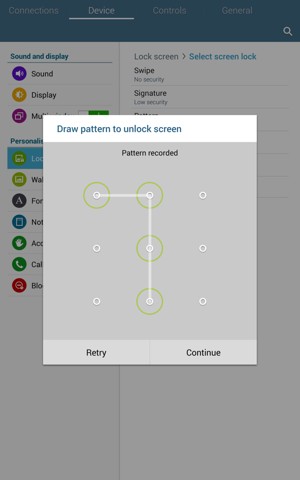
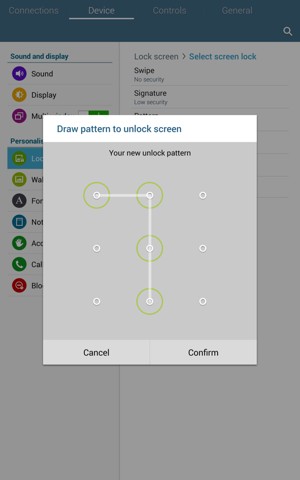
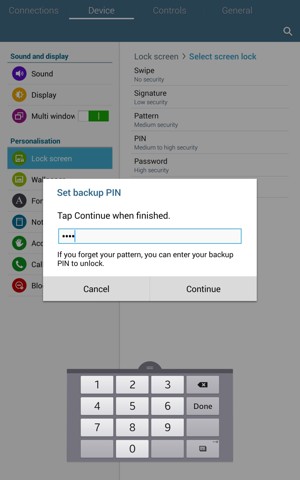
Backup PIN
Your tablet is now secure with a screen lock.
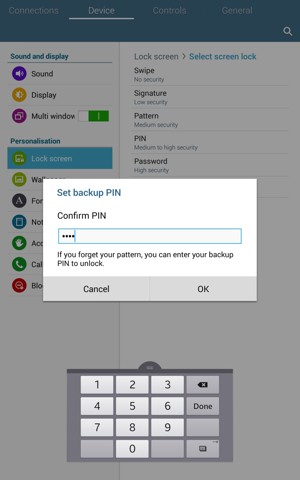
Confirm Backup PIN
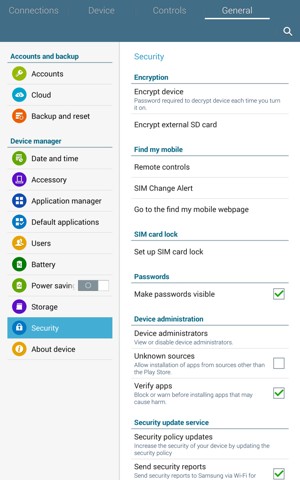
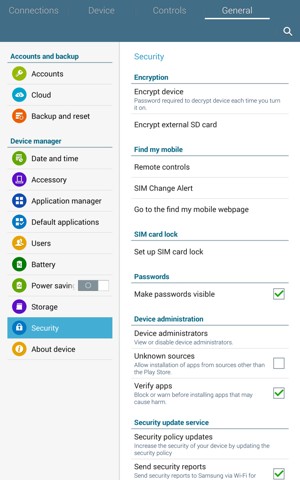
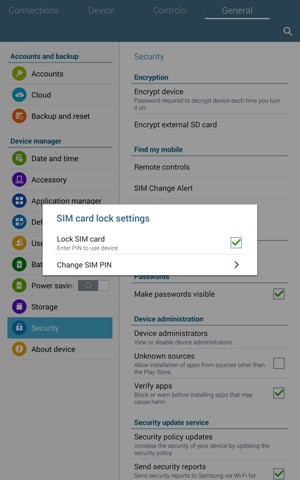

Old SIM PIN
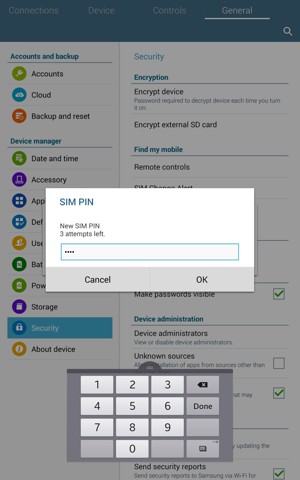
New SIM PIN
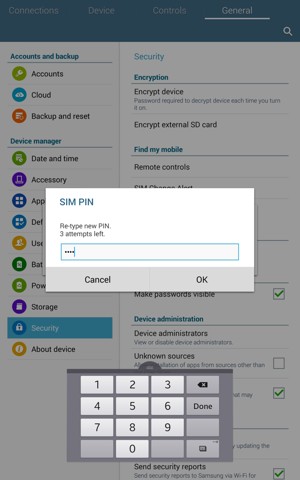
Confirm New SIM PIN