This guide will show you how to set up MMS on your phone either by resetting your phone to default MMS settings or by setting up MMS manually. NOTICE: SCREEN IMAGES MAY DIFFER FROM YOUR ACTUAL DEVICE.
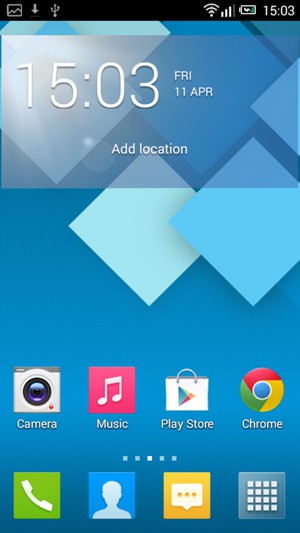
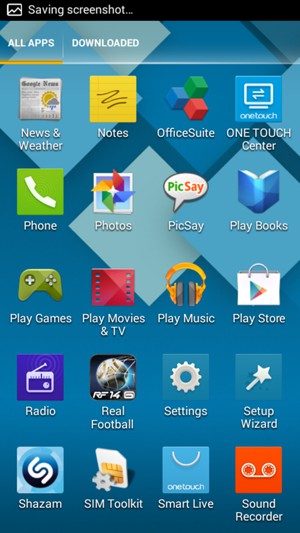
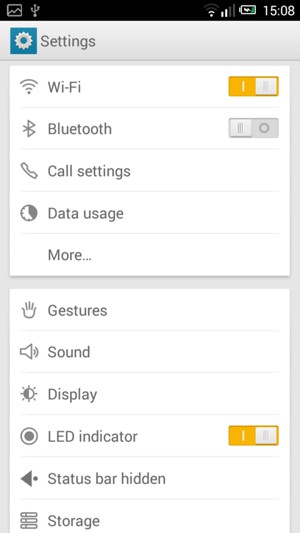
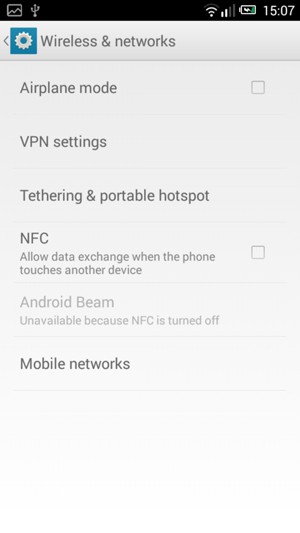

Note: The Menu button may be placed elsewhere on your screen or your device.
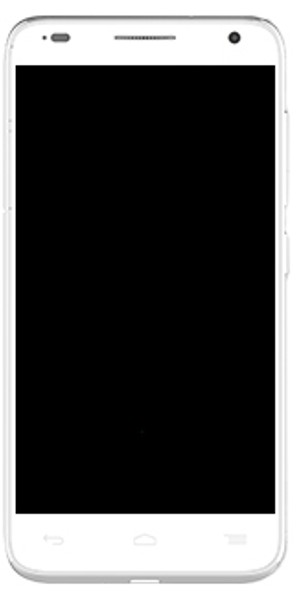

MMS problems should be solved at this point. Please continue the guide if you still cannot send/receive MMS.


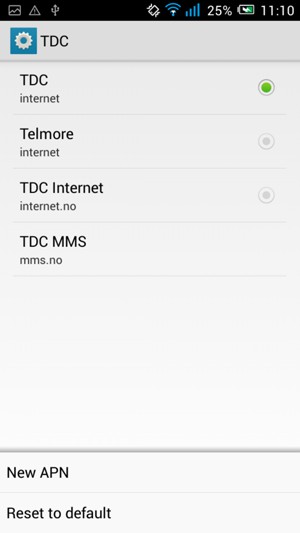
Note: Only the values that are highlighted in yellow should be changed.

Digicel MMS
wap
http://mmc.digicelgy.com/servlets/mms

mms
8080
172.20.6.12
Note: The Menu button may be placed elsewhere on your screen or your device.
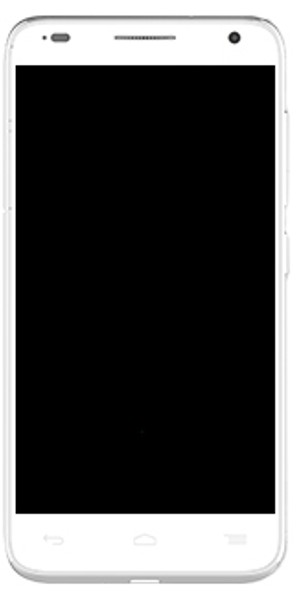


Digicel MMS