If you would like to change the SIM pin code, start from the next step. If you would like to set up a lock screen on your phone, jump to step 11. Make sure you have your Digicel SIM PIN before you start the guide. NOTICE: SCREEN IMAGES MAY DIFFER FROM YOUR ACTUAL DEVICE.
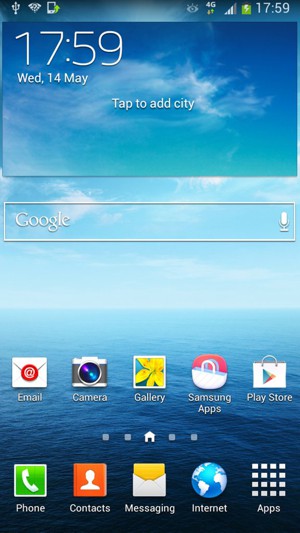
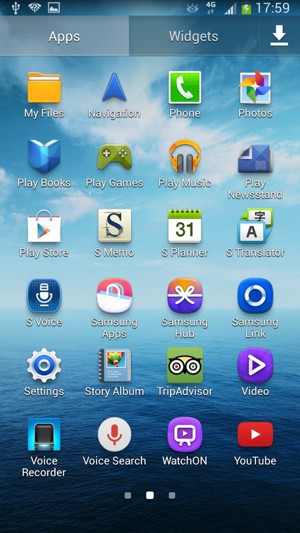
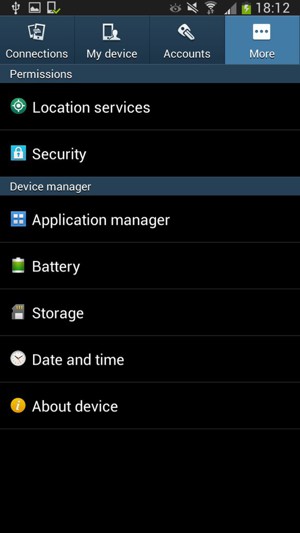
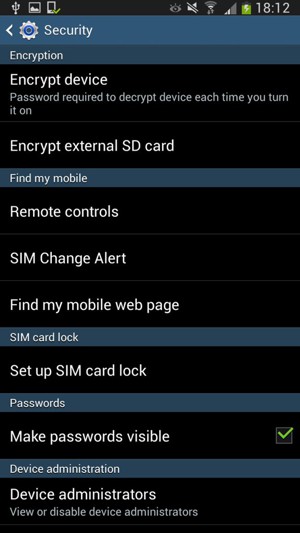
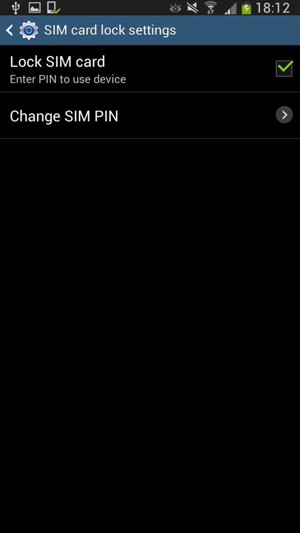
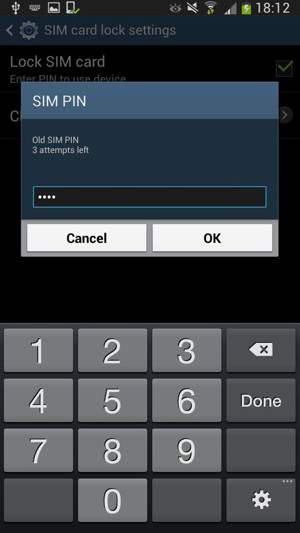
Old SIM PIN
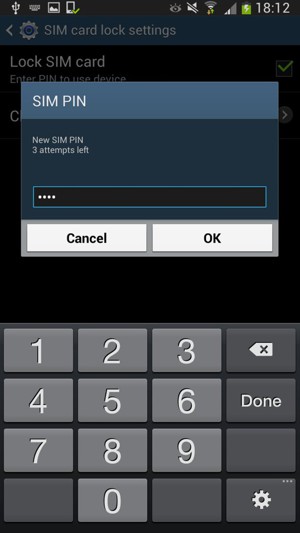
New SIM PIN
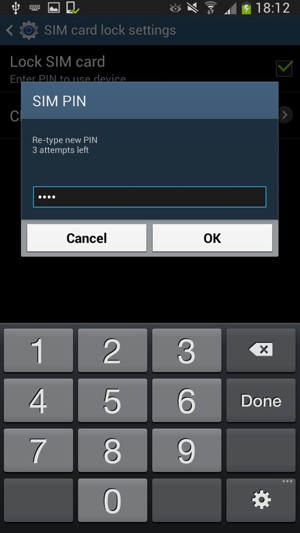
Confirm new SIM PIN
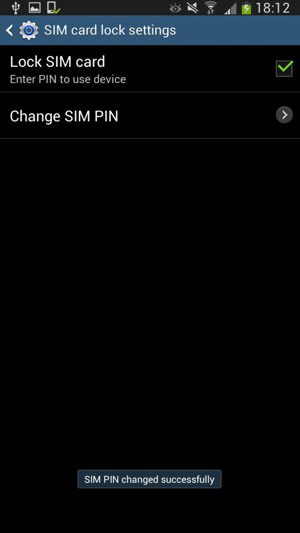
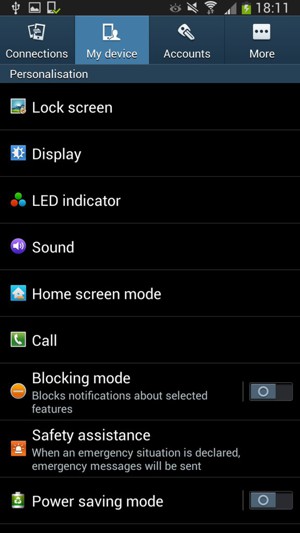
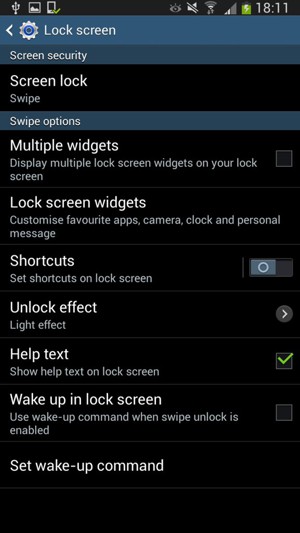
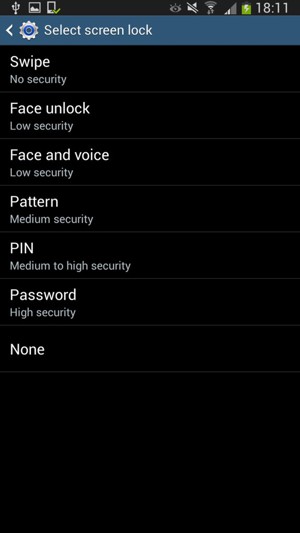
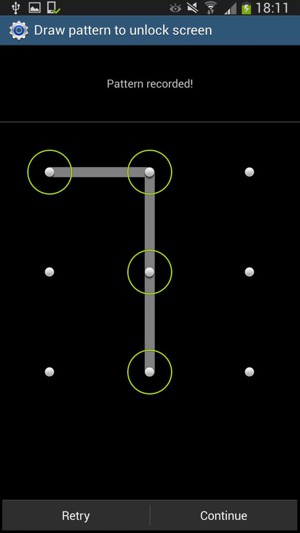
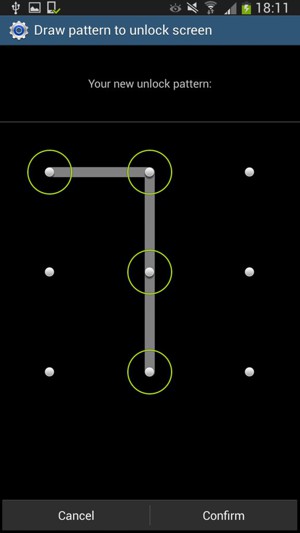
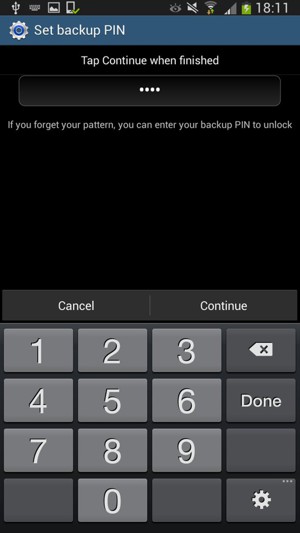
Backup PIN
Your phone is now secure with a screen lock.
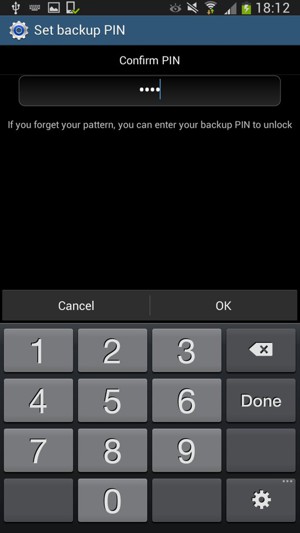
Backup PIN