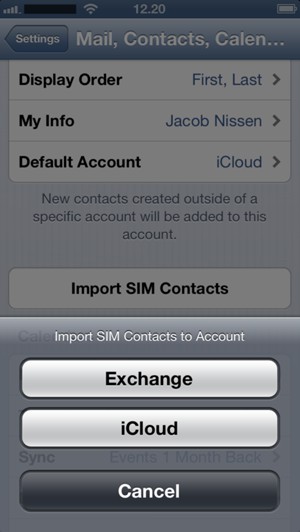This guide will show you how to retrieve your contacts from your Google account if your last phone was a smartphone. If your last phone was a non smartphone, you can copy your contacts from the SIM card. Jump to step 8 in this guide, if you want to copy your contacts from your SIM card. NOTICE: SCREEN IMAGES MAY DIFFER FROM YOUR ACTUAL DEVICE.
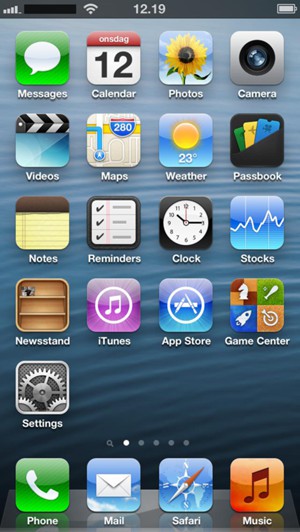
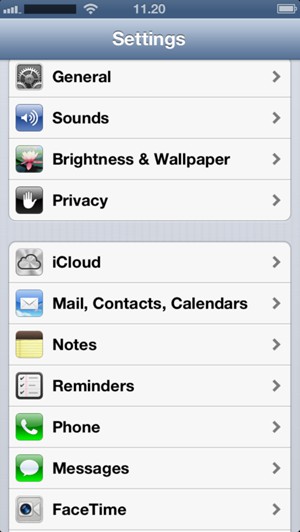
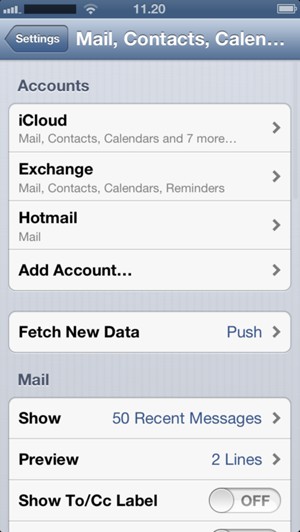
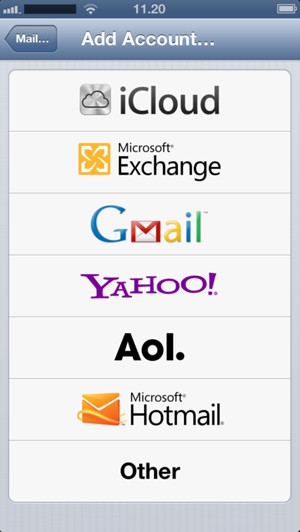
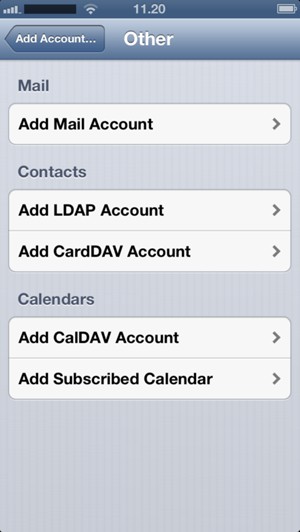
Your contacts from Google will now be synced to your iPhone.
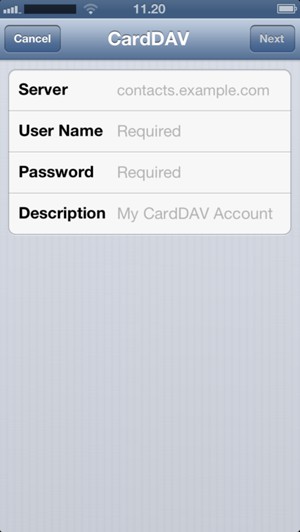
www.google.com
Google email address
Google password
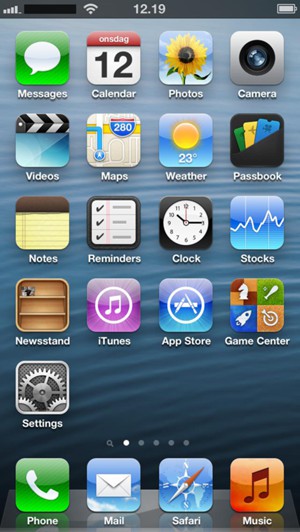
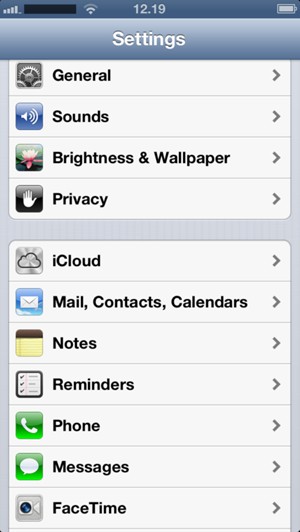
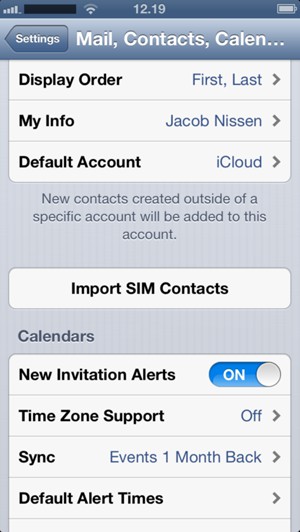
Your contacts will be saved to your iCloud account (see the guide Backup phone) and saved to your iPhone the next time iCloud is synced.