Did you lose or buy a new iPhone? Restore your phone with your latest backup. Make sure you read and follow all steps closely in this guide.
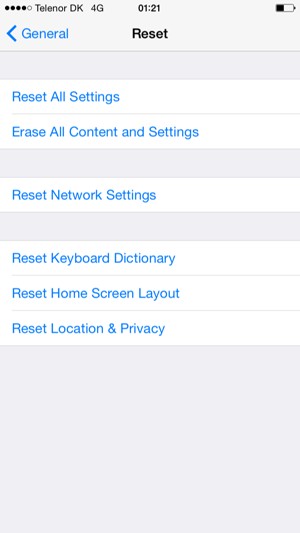
During this process you will be given the option to Restore from iCloud Backup. Select Restore from iCloud Backup.
Connect your iPhone to your wall charger, make sure it is connected to Wi-Fi and let it restore. Be patient as sometimes restoring from an iCloud backup can take hours to complete.